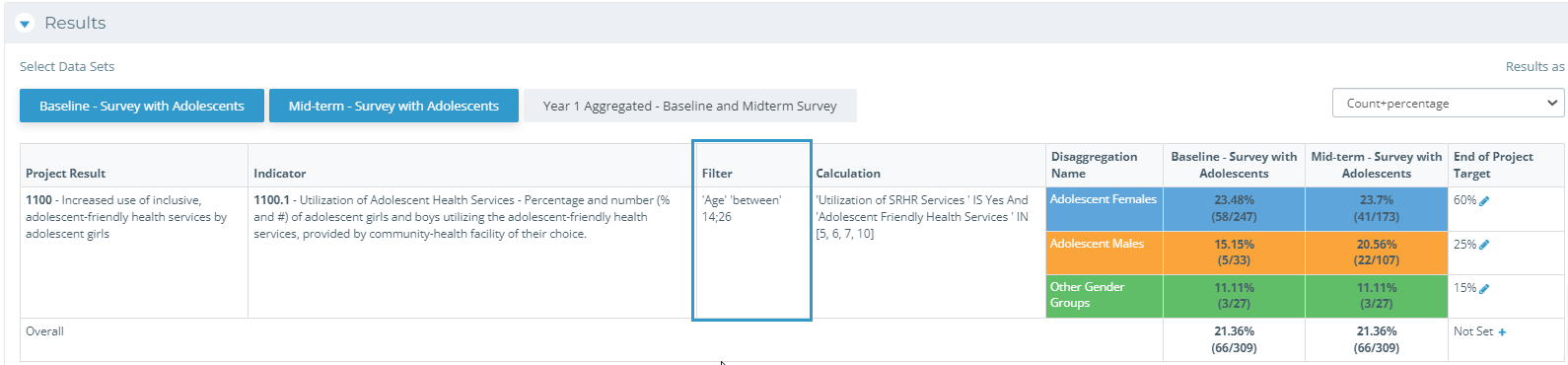When calculating results for an Indicator, you can use filters to define your data. This common MEAL+ practice will allow your team to focus on information from your dataset and highlight certain values.
This is often useful for calculating data with non-indicator questions, such as information from surveys such as date and time of data collection, the name or id of an enumerator, or other significant details.
Using a filter in Kinaki can also be used to narrow your calculation without the use of groups.
Adding a filter will apply the set parameters to your entire calculation, including the parameters set in the “Calculate Results By” field, and in any disaggregation rows.
- • To filter results, select a question to drag-and-drop into the “Filter Results By” field.
- • Depending on the question type, you will be prompted to set a calculation. This process is explored in greater detail on the Calculate Results page.
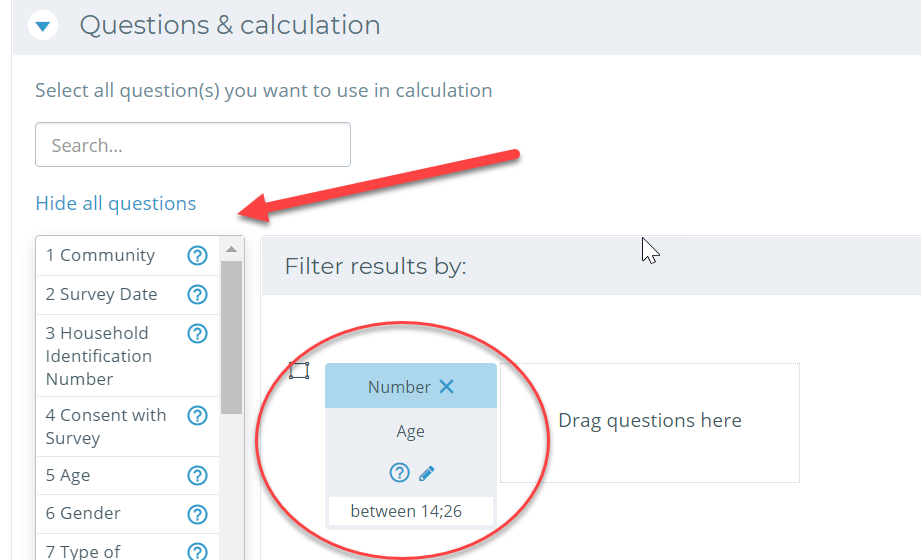
- • Set any additional calculations or disaggregation in the remaining fields.
- • Select the “Calculate Results” button at the bottom of the section to continue.
When viewing your results, the filter will be listed, along with the other calculation parameters, in the “Results” section.