If you have already have your results and just want to enter them manually, assigning set values to your indicators within your data collection tool (DCT), you can use the Manual Results Input forms.
Manual Results Input forms will allow you to include specific measures for your defined project indicators. This can be helpful to create a form that brings only results.
Analysis can be done outside of Kinaki, including from existing or historical data, while still being used for Kinaki reports or program aggregation.
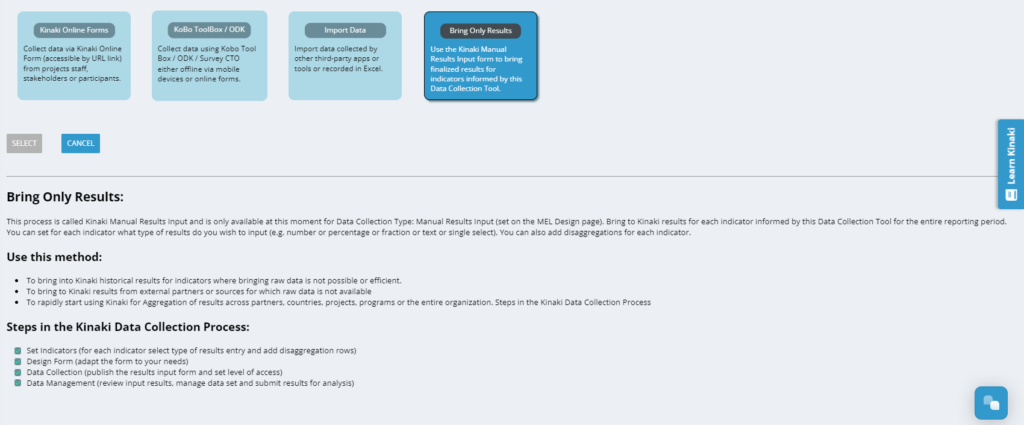
Unlike other data collection methods, Manual Results Input forms must be set during MEL Design.
Start by creating (or editing) a data collection tool during the Design Project stage. Select Manual Results Input from the list of DCT types.
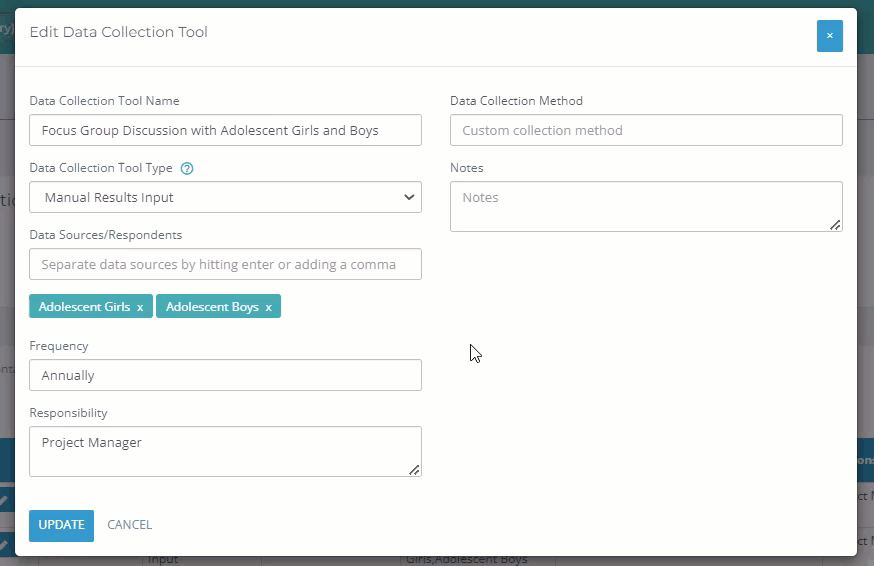
Once you have set the Data Collection Tool type, move ahead to the Collect Data page. Only one option will be available Bring Only Results.
Now that you have set your DCT type and method, continue exploring the remaining articles in this section to learn more about how to setup your form and input data.

