Once you have created your report and chosen your indicators, you can choose the data to include! You can also do this step before you select indicators – if you prefer. See Adding Indicators to Project Reports.
Adding Single Data Sets to your Report
Let’s look at how to add single data sets to the report. In subsequent articles, we will also go over how to add data set groups and aggregated data to the report!
First, select which report you want to add data to from the available options along the top, on the Reports page. Then, select ‘Edit Report‘ and it will take you to the settings page, where you can add datasets to your report.
On the “Report Settings” page, on the Data Sets tab, select “Edit” next to “Reported Data Sets“.
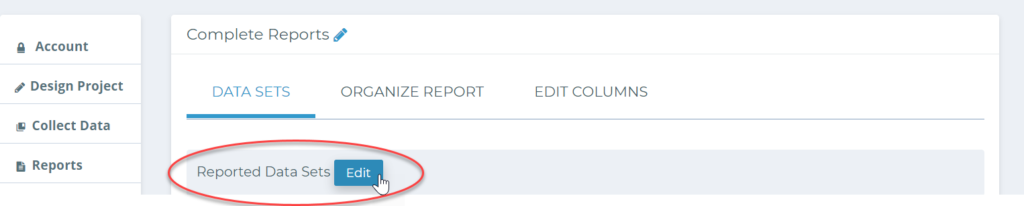
Choose from the list of available data sets that have been submitted and save your selection by choosing “Save” at the bottom of the page.
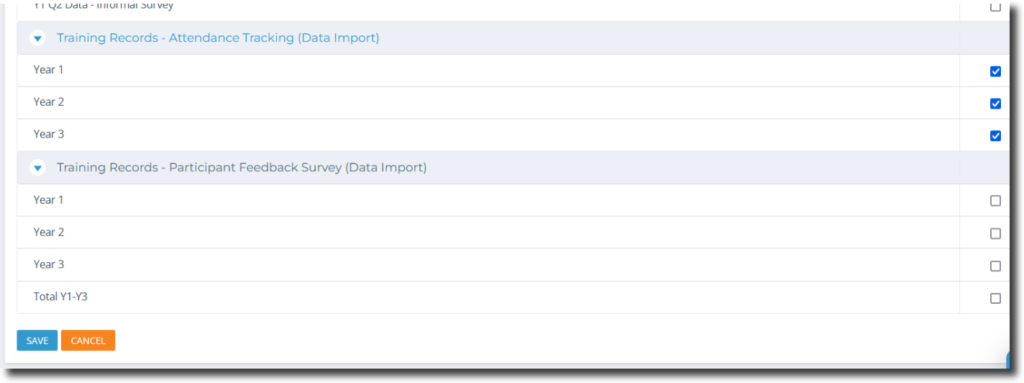
The Data Sets you have selected will now appear under the “Reported Data Sets” section.
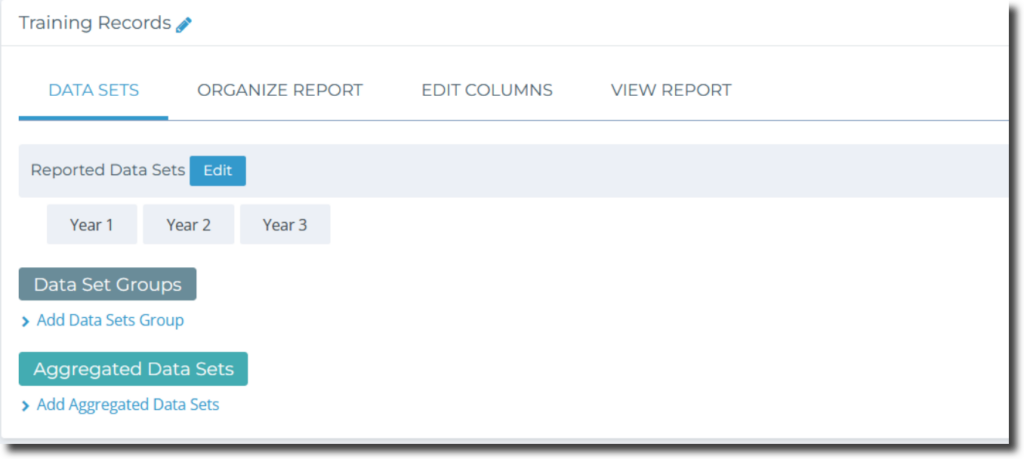
Next, let’s look at how to add Data Set Groups.
Check out Chapter 7 of this video to learn more!



