While there are notable differences in the data collection process for Online forms, the Data Management page is very similar to other sections.
Viewing the Collected Data & Submitting Data for Analysis
As data is collected for your Online Form, you will be able to see the data appear on the “Data Management” tab.
To view details for particular questions, select questions by checking the boxes on the right:
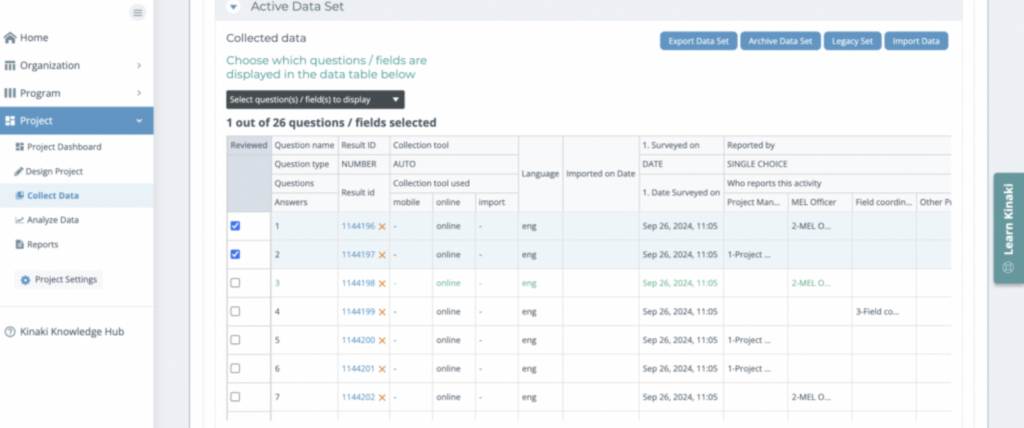
Select the fields you want to be displayed, from the drop-down menu and click ‘Apply’:
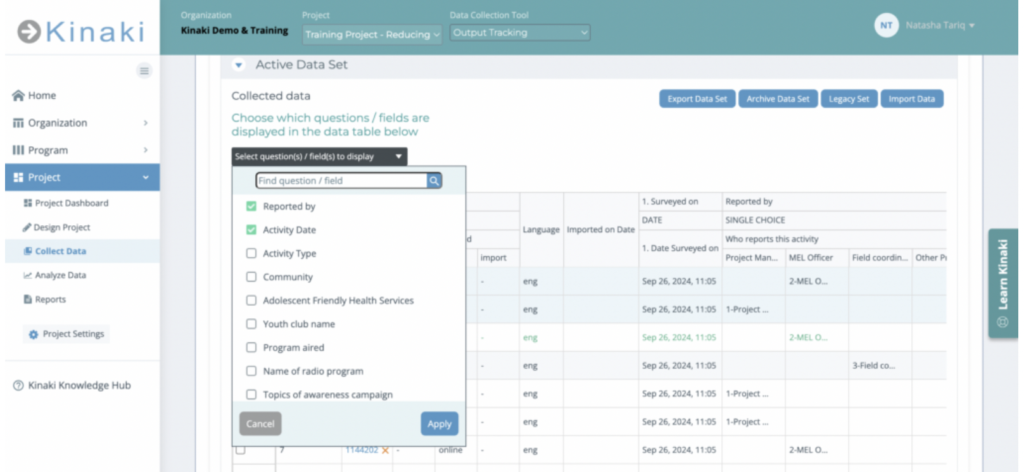
When you are ready to analyze the data you’ve collected, you can go to the “Analyze Data” page in Kinaki and view the data in the “Results”. You can see the results of data that is being collected if you select the ‘Active Dataset’ button (see the second image below), if you have completed your data collection for a specific period, you can “Submit all records for Analysis” at the bottom of the Data Management page (see first image below). That will create a data set that you can use in the “Analyze Data” section of Kinaki (see second image below).
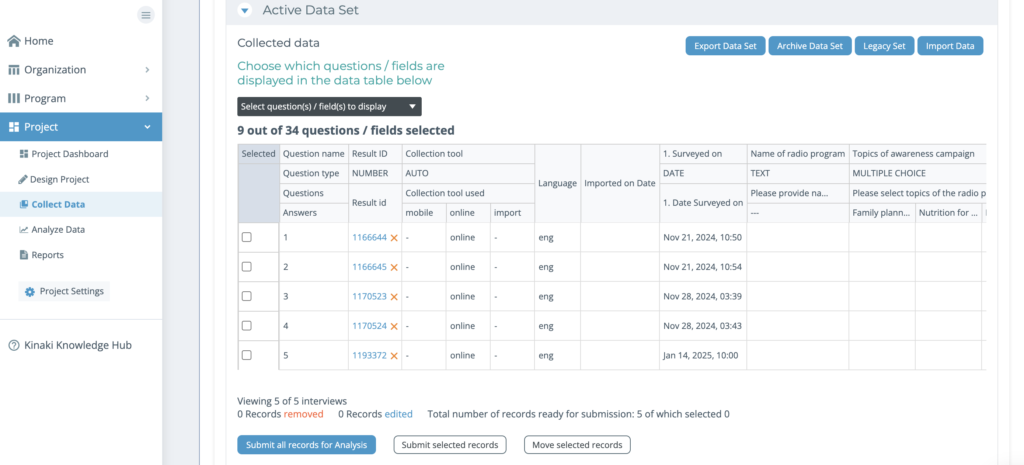
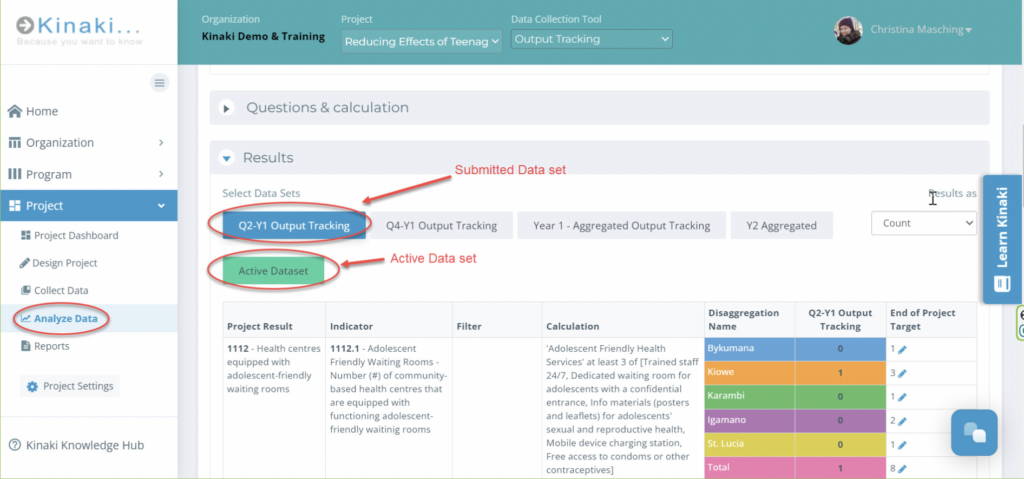
Deciding when to select “Submit for Analysis” and create a data set is different for every data collection tool. Here are some examples of how some organizations do this:
- Comparing data gathered on a Quarterly basis: If you want to compare data gathered in one quarter to that gathered in another quarter, you may inform everyone entering data to have their data entered by a certain date. At that point you will submit the data set and label it for the appropriate quarter. If you want to make sure no further data is entered after a certain date, you can stop data collection and then start the data collection again when you are ready to gather data for the next period. However, it is not necessary to stop the data collection in order to submit a data set for analysis.
- Merging Datasets: If you want to merge some of these data sets you have created (e.g. if you want to merge two quarters so you can compare data on a semi-annual basis), you can do so. This will be covered further in another course, but you can also review those steps on the Knowledge Hub.
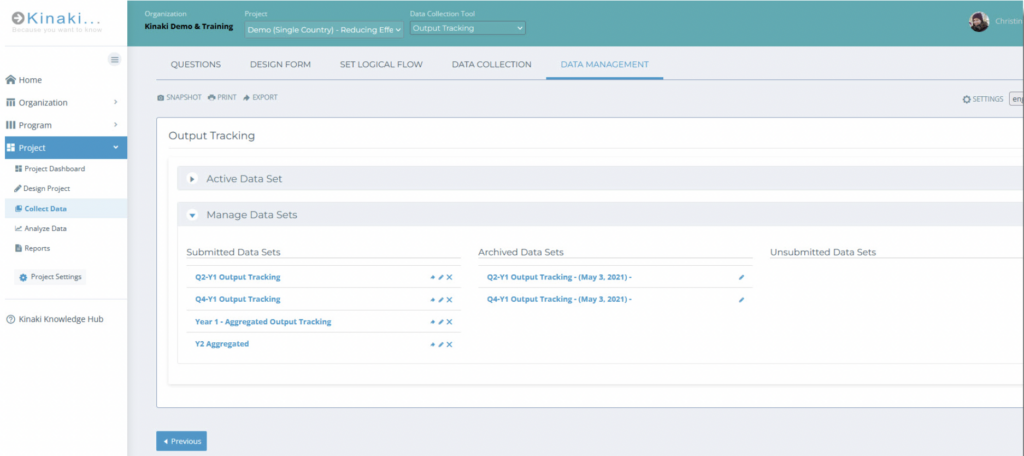
To learn more about this process, visit this article on Data Management in Kinaki.



