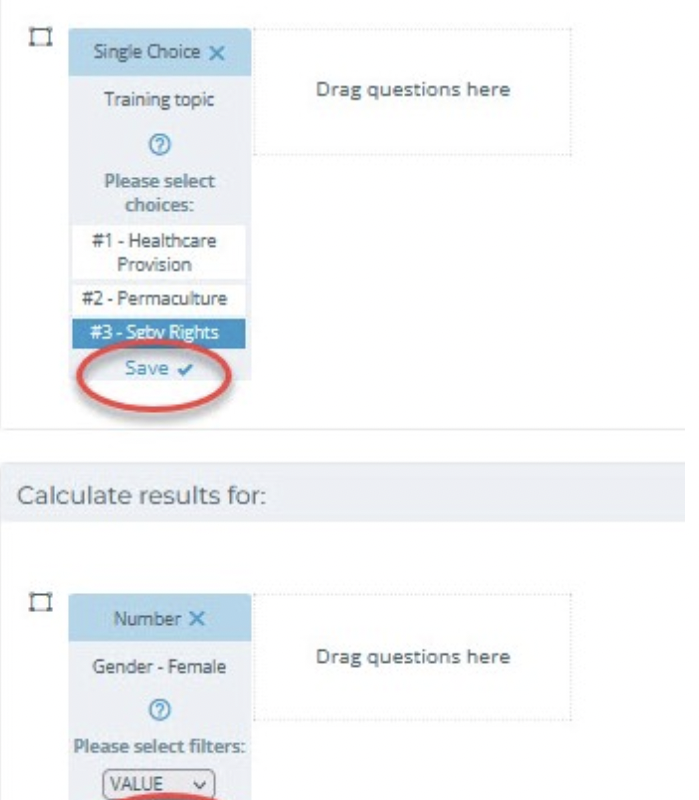Below are some helpful strategies to troubleshoot the Analyze Data page:
1. Results show “N/A (0/0)”: If there is no data for the questions you selected in Kinaki a “N/A (0/0)” response will appear as in the “Year 1” Column in the image below.
If all of the results in your table are “N/A (0/0)” it’s likely that your calculation was set up incorrectly. In the image below, you can see that the Filter was set up incorrectly so that no respondent is included:

In the image below, there are no “Male” respondents in the data set, or the calculation was set up incorrectly and did not capture the male respondents. You can revisit your calculation if you think these respondents were missed:

2. Results are not loading: You may see “N/A” in your results table or a spinning wheel. As a first step, wait a little bit to see if your results load. In some cases where you have multiple data sets and many disaggregation rows it can take up to several minutes for your results to load.
If the results do not load after waiting, try clicking “Calculate Results” or “Save Analysis” again. In the “Results” section you can see under each data set whether the data has been calculated (the green progress bar under each data set will be complete, as pictured below). If the progress bar gets “stuck” and does not complete, you can deselect and select the data set again to reload it.
Below, Year 2 and Year 3 data sets are still being calculated:

Below, all data sets have been calculated:

The image below shows that the calculation is in progress for Year 2 and Year 3. The column with results not yet calculated appears as white and with “N/A” or the spinning loading wheel:

The image below shows the detailed results that are still being calculated:
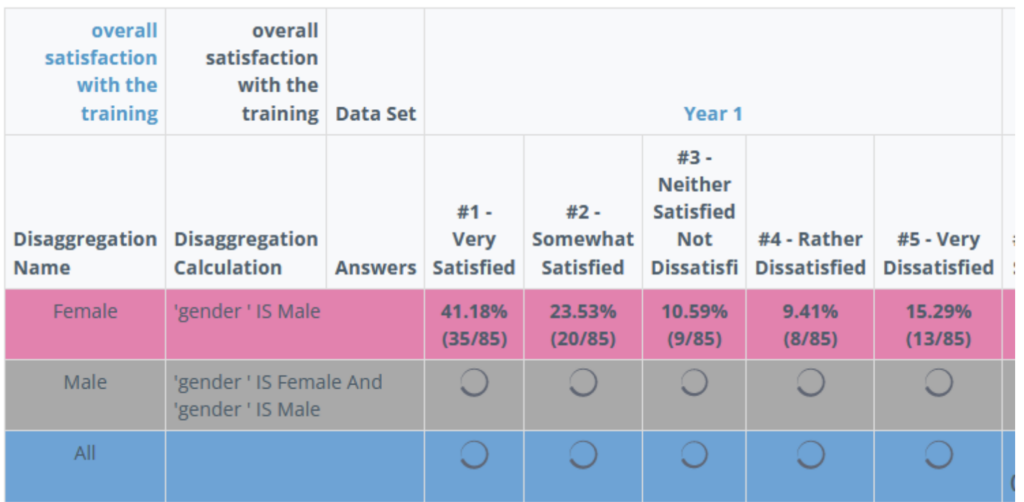
3. You can’t click “Calculate Results” or “Save Analysis”: If you can’t select the “Save Analysis” button, it may be that your results are still being calculated. When the calculation is complete, you can select “Save Analysis”. (The buttons are grey when you cannot click them, and buttons are blue when you can click them.)
3. Incorrect questions/indicators appearing: Double check that you are using the correct Data Collection Tool, check the Data Collection Tool Selector on the top menu. You can also use “ctrl shift R” on your keyboard to refresh your page if the correct Data Collection Tool is selected.
4. Results are not appearing as you expected: Ensure that you have clicked “Save” under each of the questions and answers you selected in your calculation and disaggregation.