Editing or deleting an indicator when data collection has not started
To edit an indicator, choose Design Project from the main menu and go to the Indicators tab. Click on the Indicator Name (as shown below):
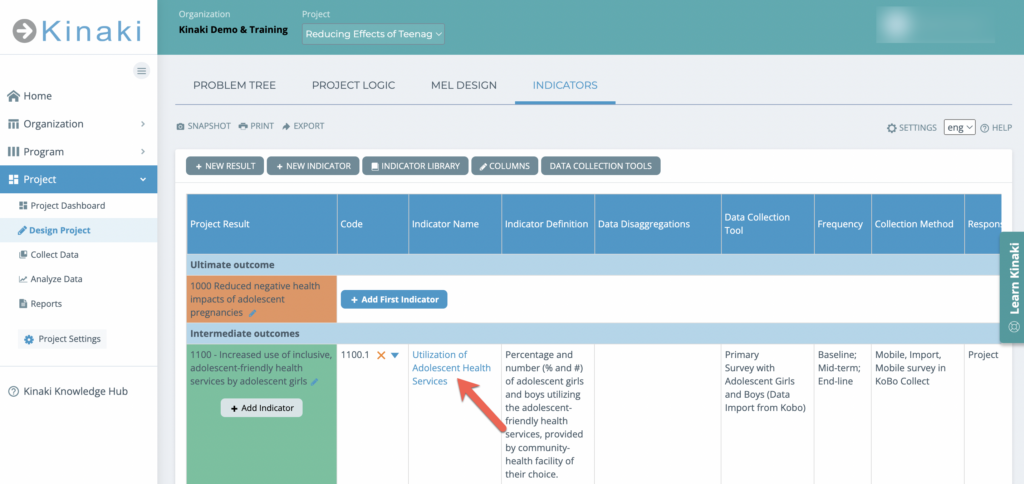
A pop-out box will open and you can make whatever changes you like. Click “Update” when you are finished!
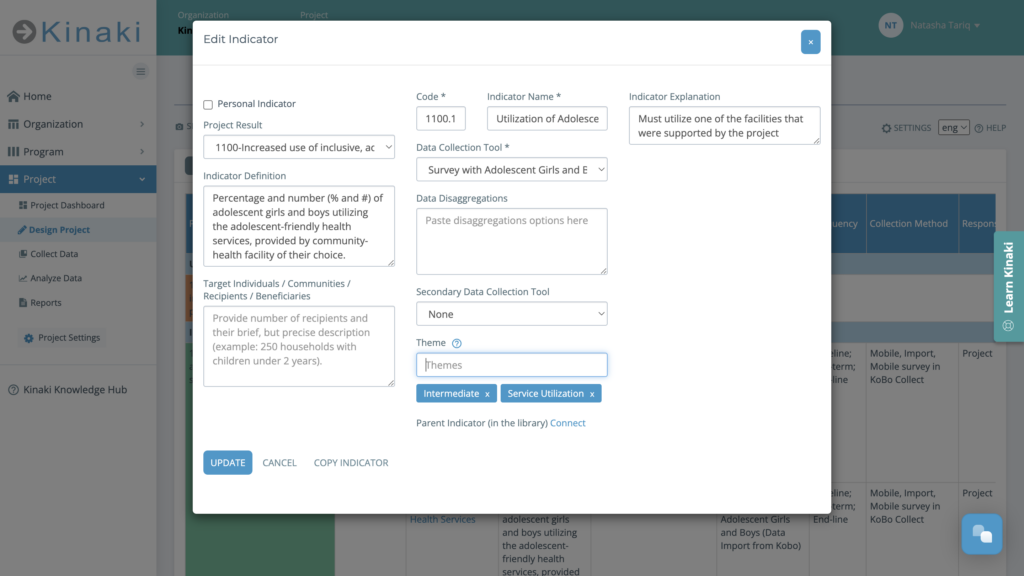
To delete the indicator, click on the orange “x” next to the indicator code.
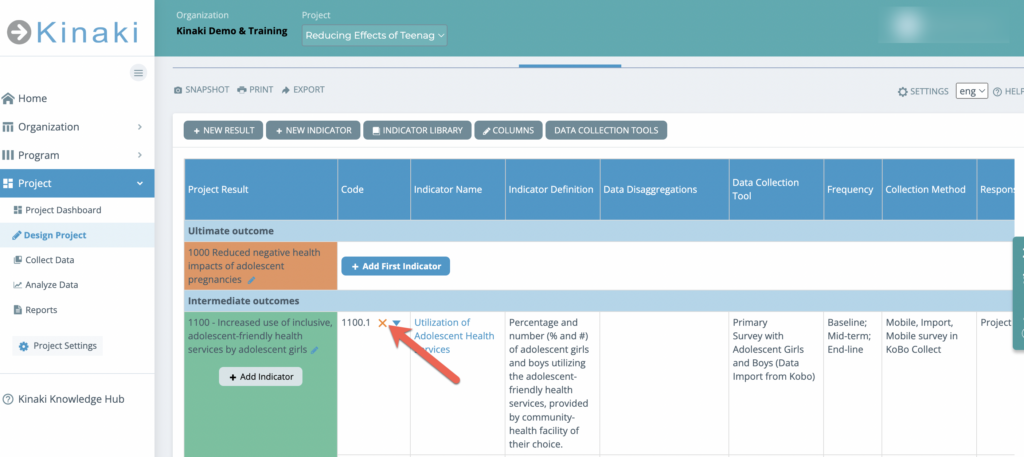
Editing or deleting an indicator when data collection has started
If you have started collection data or have already completed data collection for a particular period, then you have to be cautious before making changes, as this can lead to temporary or permanent data loss.
- Changing the indicator definition or statement: You have to make sure that collected data and related indicator calculation on Analyze Data page is still relevant to the new indicator statement. If you are changing what you measure, then make a copy of the indicator and make the required changes and save the old version. Make a note of this change (write down details of the change, add a marker to the indicator code etc.) so that data analysis correctly reflects the changes that were made.
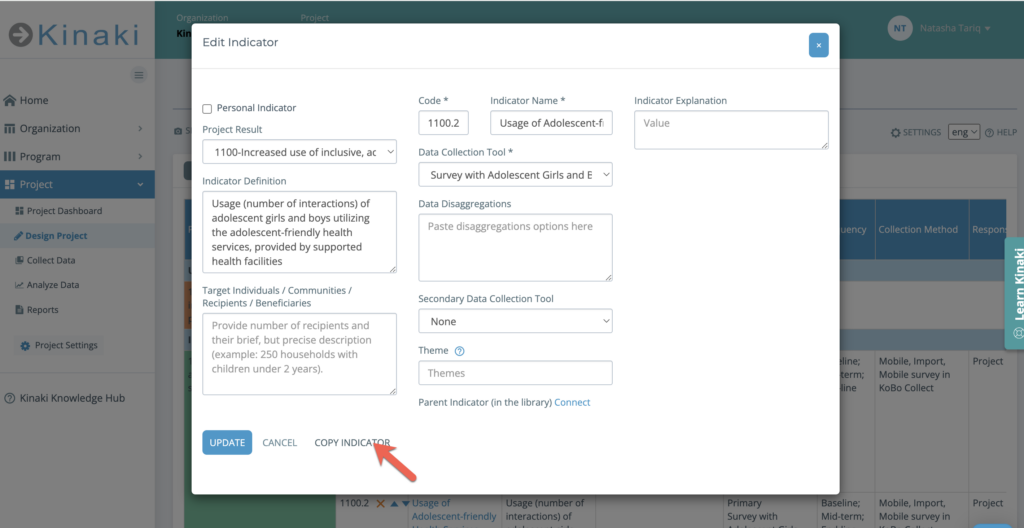
- Changing the Data Collection type: You should not change the DCT type as it will lead to data loss (data will not be visible or accessible until you assign the indicator back to the original DCT). If you want to change the data collection method, for example, you brought in historic data to Kinaki through MRI and now you want to switch data collection to Kinaki Online Forms, then the best option is to add a Secondary Data Collection Tool. In the example below, indicator 1200.2 has two DCTs.
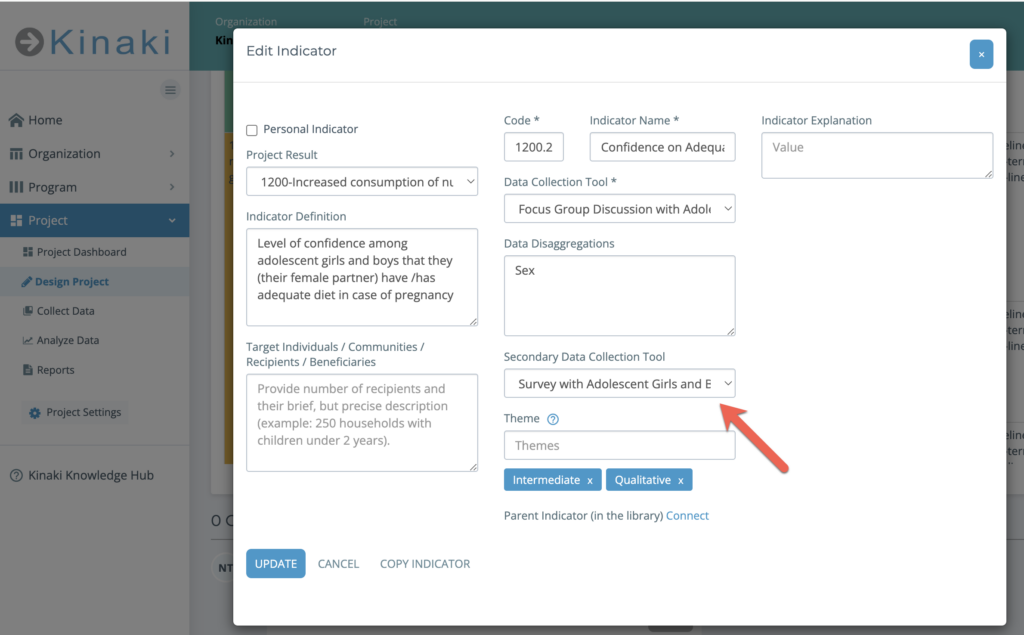
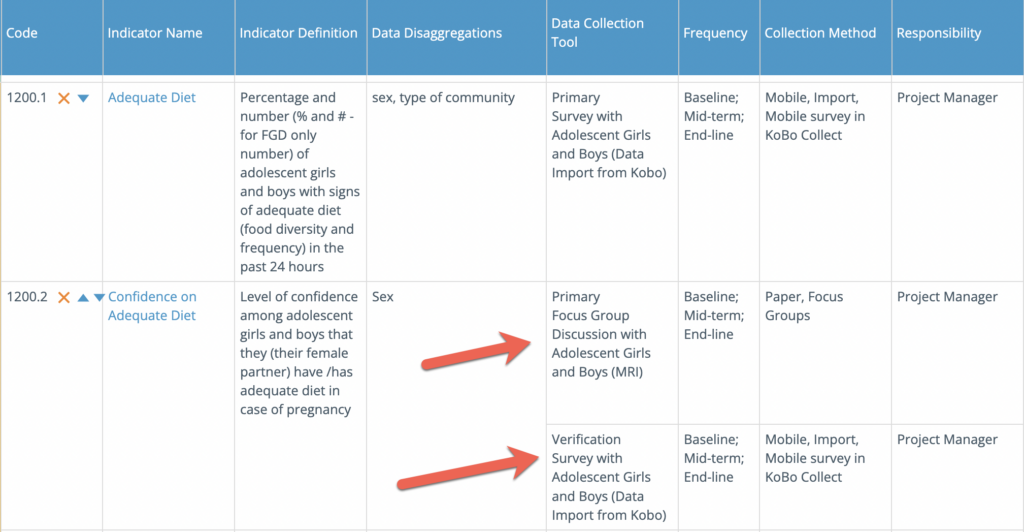
On Analyze Data page, you will be able to perform the analysis with corresponding data for both the tools.
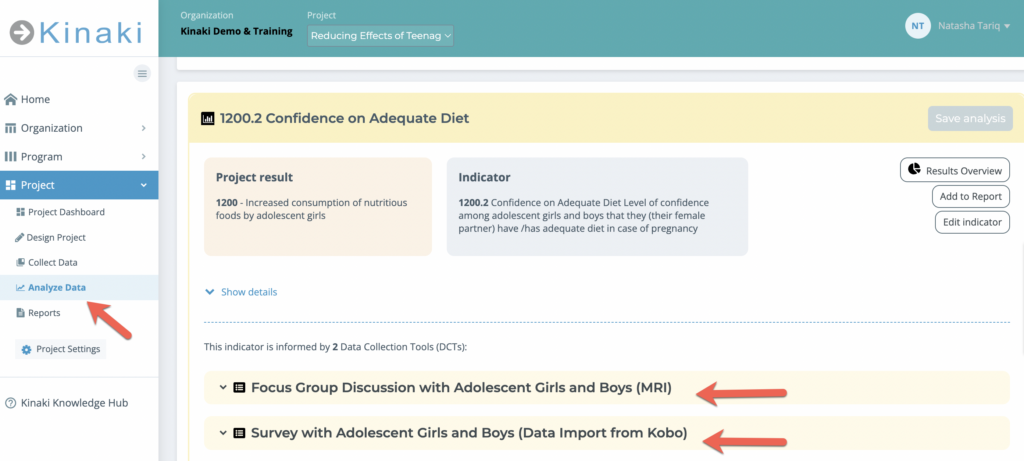
If you already had a secondary DCT for the indicator, and you can not follow the above process, then make a copy of the indicator and save the original indicator, data and details. Make a note of this change for your records.
Note: If you are not sure about how to proceed, please seek guidance from the Kinaki support team before making such changes.
- Deleting an indicator: To delete an indicator, click on the orange “X” next to the Indicator Code in the table. Note: When you delete an indicator, the questions connected to it will be unassigned. This will not impact the data collected already, but you will lose the calculations set on the Analyze Data page and the indicator will be deleted from all Reports.



