Data Import is a great way to bring your data into Kinaki, if you haven’t used one of our other data collection methods, i.e. Kinaki Online Forms or Results Input Forms. You may wish to import data that you have collected via Kobo, ODK or SurveyCTO, or data that you have saved in an Excel file. In the following articles, you’ll learn how to do just that!
There are many variables to be aware of when importing your data. Throughout this section, we will walk through the different scenarios to help make the import process as seamless as possible.
If you are a Project Admin you will be able to import data to your Projects in Kinaki.
If you are a Project Member you cannot import data to Kinaki. Contact your Project Admin if you need your user type changed.
Note: To upload data, make sure you have first created the Data Collection Tool on the “MEL Design” page in the “Design Project” section of Kinaki. Creating the Data Collection Tool ensures there is a tool to connect the data to when the data is uploaded. (Follow the instructions on the Knowledge Hub for creating a Data Collection Tool.)
When you have created your Data Collection Tool and are ready to import data, you will come to the “Collect Data” page in Kinaki to import the data.
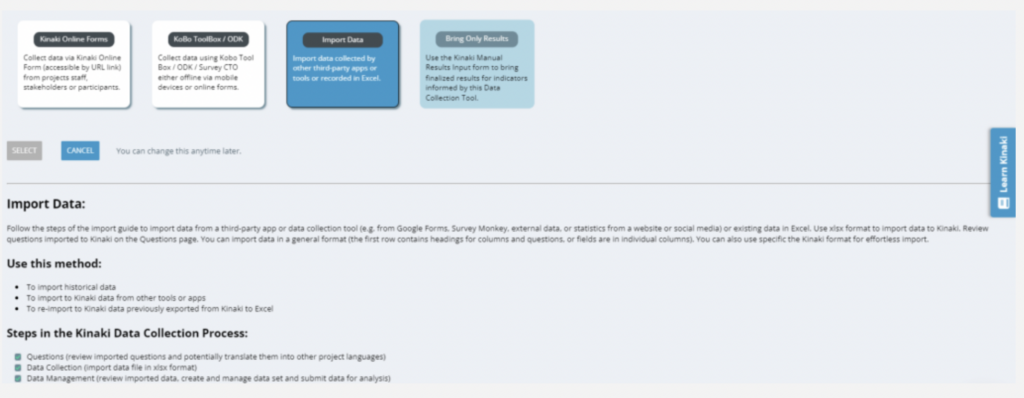
Data Formats: Common Data Format and Kinaki Data Format
The first step in importing data to Kinaki is to understand what format your data is in.
The type of data that can be imported to Kinaki is table or spreadsheet formatted data, where there is a (are) header row(s) identifying the questions for each column and individual responses are in the other rows.
There are two common ways this kind of data is formatted:
1) Common Data Format: Data exported from Kobo, SurveyCTO or other offline data collection tools, which we refer to as “Common Data Format” in Kinaki, often includes header row and the following rows include the data.
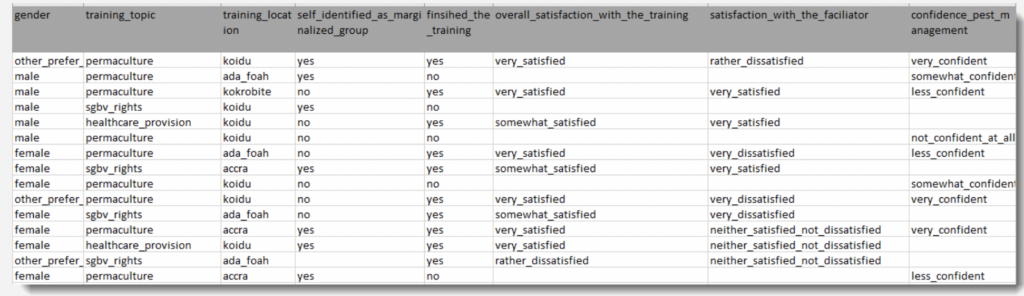
2) Kinaki Data Format: Another way that data is structured we call “Kinaki Data Format” where the first 4 rows of the file include information on the question types, questions and answer options, and the 5th and following rows include the data. (You can read more about this format in the Knowledge Hub.) Another key difference between this format and the “Common Data Format” is that single choice questions can be in one or multiple columns (see the difference between columns B & C below and column G – both are single choice questions but formatted differently) and multiple choice questions are in multiple columns, with one answer per column (see columns D – F).
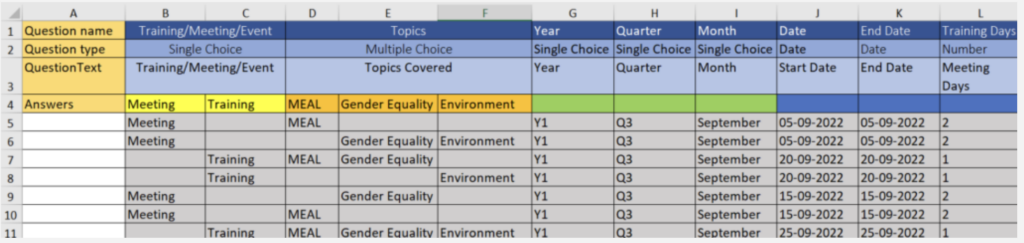
Identify in which format your data is in; it will determine what selection you make when you upload your data to Kinaki “Common Data Format” or “Kinaki Data Format”.
Read a detailed article on Kinaki Data Format here!



