First, make sure you are under the Collect Data page on the main menu on the left hand side of your Kinaki screen.
From there, navigate to the third tab along the top: Data Collection.
Remember to select the appropriate DCT on the top of the page!
Depending on your data collection tool and method, you can do the four following steps:
To import your data from excel, select Data Import on the Data Collection tab under Select Data Collection Methods.

Then, select the “Import Data Set” button, under “Assign Devices and Publish Forms”.
To import your data from a third party app, select Kobo/ODK Collect on the Data Collection under “Select Data Collection Methods”.
Then, select “Download” button under “Kobo/ODK”, under “Assign Devices and Publish Forms”.
To enter your data directly, select “Manual Results Input” on the Data Collection page under “Select Data Collection Methods”.

Then, publish your forms under the “Manual Results Input Forms” that appear under “Assign Devices and Publish Forms”.
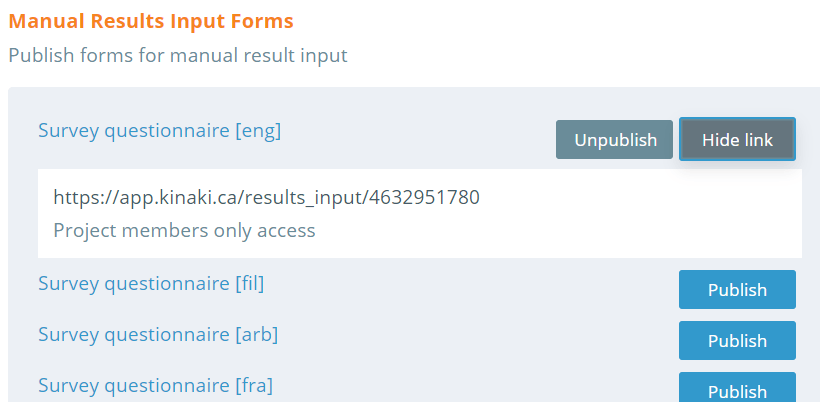
To enter your data through an online form in Kinaki, select “Online Forms” on the Data Collection under “Select Data Collection Methods”.
Then publish your forms for data collection under “Assign Devices and Publish Forms”. You can publish the link and copy/paste it to send to your project staff or whoever is in charge of completing the online forms.
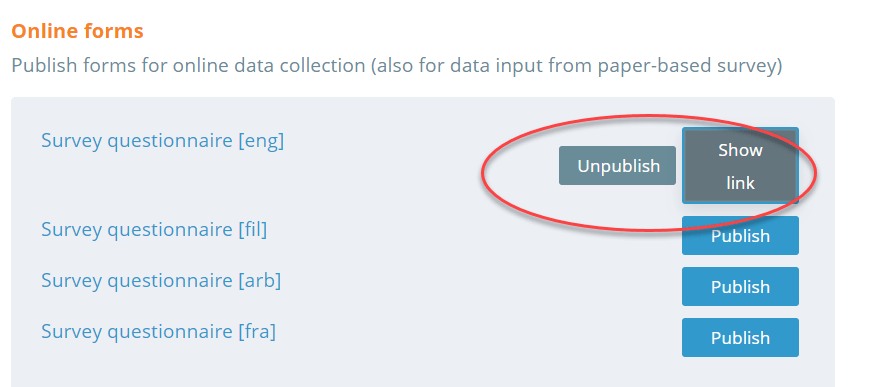
Next, to analyze you results – go through the Analyze Data, where you can select your indicators, your disaggregation and any filters of results you may want. From there you can work on your reports!
Watch this tutorial video to learn more about this process!



