Viewing the Collected Data
When inputted results are saved for your Manual Results Input Form, you will be able to see the data appear on the “Data Management” tab under “Data Sets Ready for Submission”.
As a Project Admin you can review and submit data sets that have been saved.
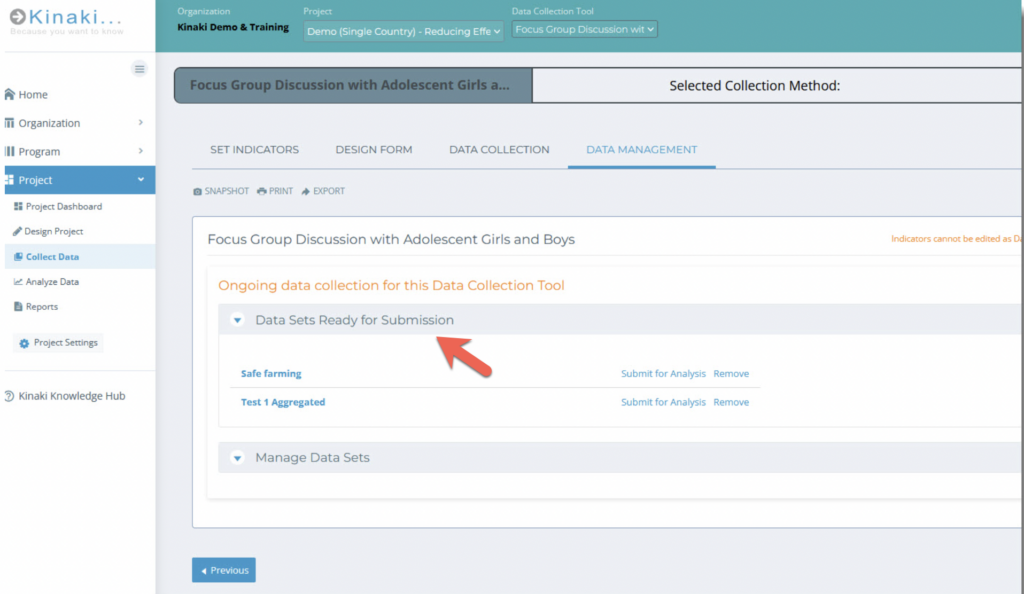
When you are ready to analyze the data you’ve collected, select “Submit all records for Analysis”. That will create a data set that you can use in the “Analyze Data” section of Kinaki.
Under the “Manage Data Sets” section, you will find a list of previously submitted, archived or deleted datasets for this Manual Results Input form.
To learn how to make edits, read the article on Data Management and Data Cleaning with Kinaki.
Analyzing Results from Results Input Forms
If you used a Results Input Form there is no data to analyze because the form collects only results and not individual data entered.
Note: In addition, the disaggregated results were entered in your Results Input Form and therefore disaggregations do not need to be done on the Analyze Data page.
What you can do on the Analyze data page is view the results that were entered and compare different data sets that were uploaded.
A great example of this can be seen in the Kinaki Demo Project.
1. In the “Training Project – Reducing Effects of Teenage Pregnancies” Project, select “Focus Group Discussion with Adolescent Girls and Boys” from the “Data Collection Tool” selector. From the Indicator Selector select the “Confidence on Adequate Diet” indicator:
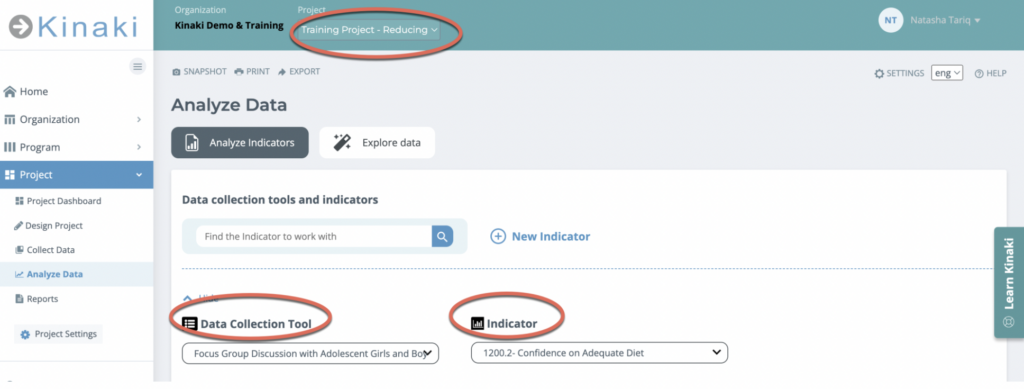
2. Scroll down to the “Results” section. Here you can see that two data sets have been uploaded for this data collection tool so you can select them and see the comparison of results over time. You can add additional context and explanation for the results.
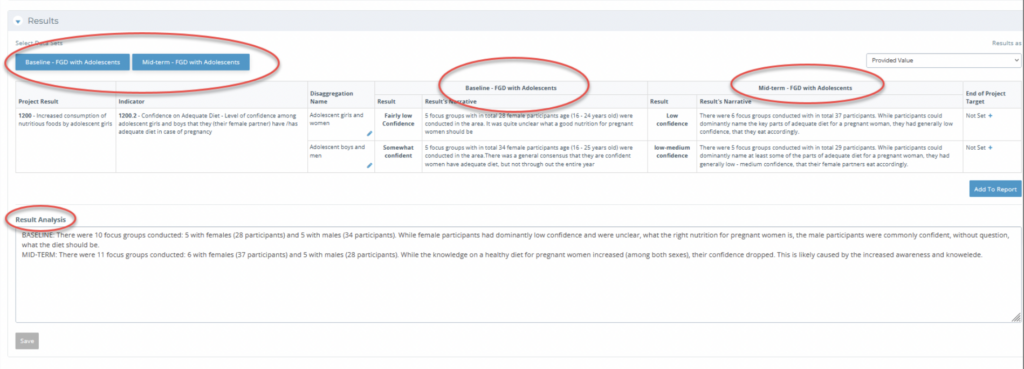
The Analyze Data page for Data Collection Tools that were made using the “Bring Results Only” or “Results Input” forms looks different than if you select a Data Collection Tool that collected data with Online Forms or imported data from a survey tool.
To learn how to analyze data in Kinaki, for data collected through methods other than “Bring Results Only” or “Results Input”, please refer to our courses on Data Analysis.



