In this section, we’ll show you how you can use your datasets to measure progress towards your indicators that you created earlier.
We’ll walk through how to select an indicator to analyze, calculate the results of that indicator, and disaggregate results so you can see them in the way you need to. You can add your results directly into a report from here! Just make sure you create a report first so you have something to add to.
Note:
If you are a Project Admin you will be able to analyze data for the indicators in your Project.
If you are a Project Member you will be able to create personal indicators that are only visible to you. Contact your Project Admin if you need your user type changed.
Getting Started: Submitting Data Sets
Only data that has been “Submitted for Analysis” can be analyzed.
On the ‘Data Management’ page, you will see the ‘Active Data Set’ tab and the ‘Manage Data Sets’ tab. The image below shows an active data set.
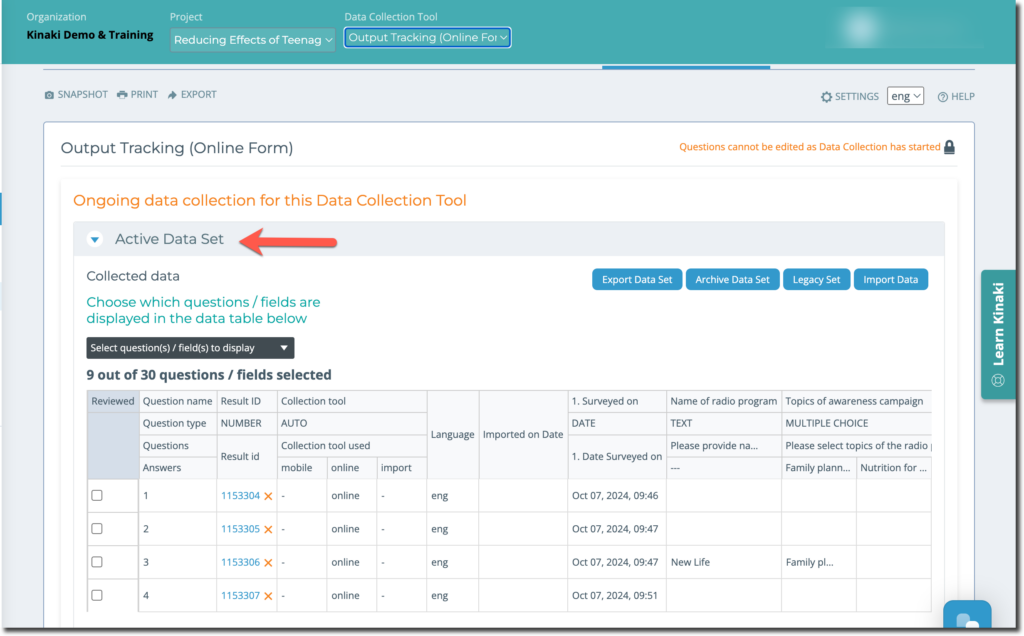
Make sure the data that you want to analyze has been submitted, by going on the “Data Management” page in “Collect Data”. You can review how to submit data sets in Kinaki.
You can see the data sets that have already been submitted, under the ‘Manage Data Sets’ tab.
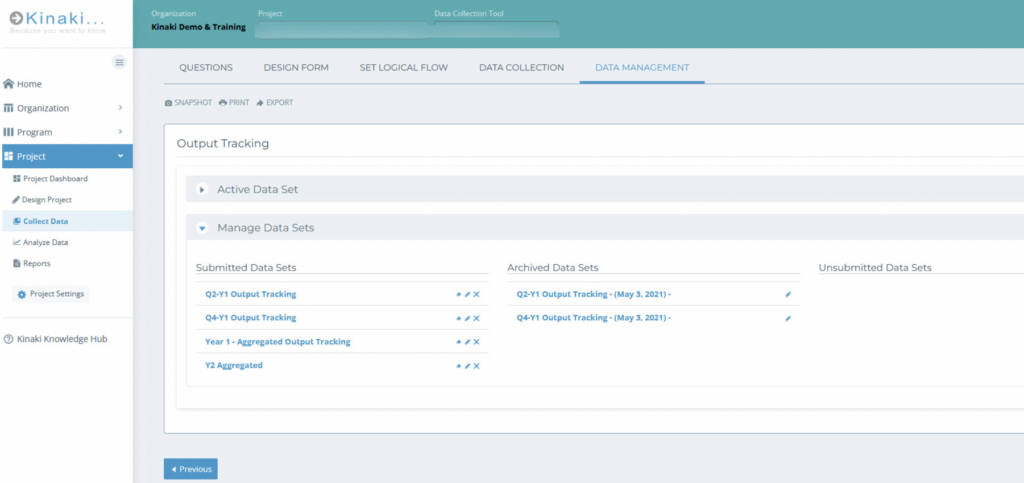
In the next article, let’s learn how to select an indicator to analyze!



