Introduction to Disaggregation
Disaggregating your data will separate responses in the analysis based on the responses to the questions that you have chosen for the calculation (location, gender, etc.). Using the example shared in previous articles in this series, you can see how the “Filter”, “Calculation”, and Disaggregation rows have been set up to analyze this indicator. In this case, we wanted to disaggregate by Type of Training:
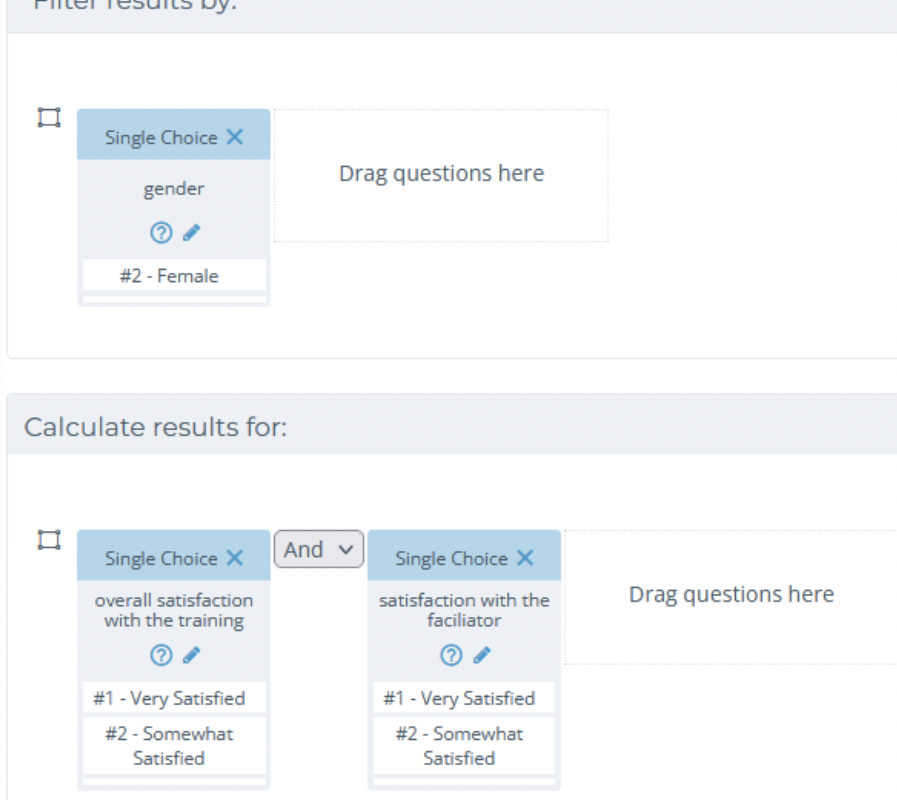
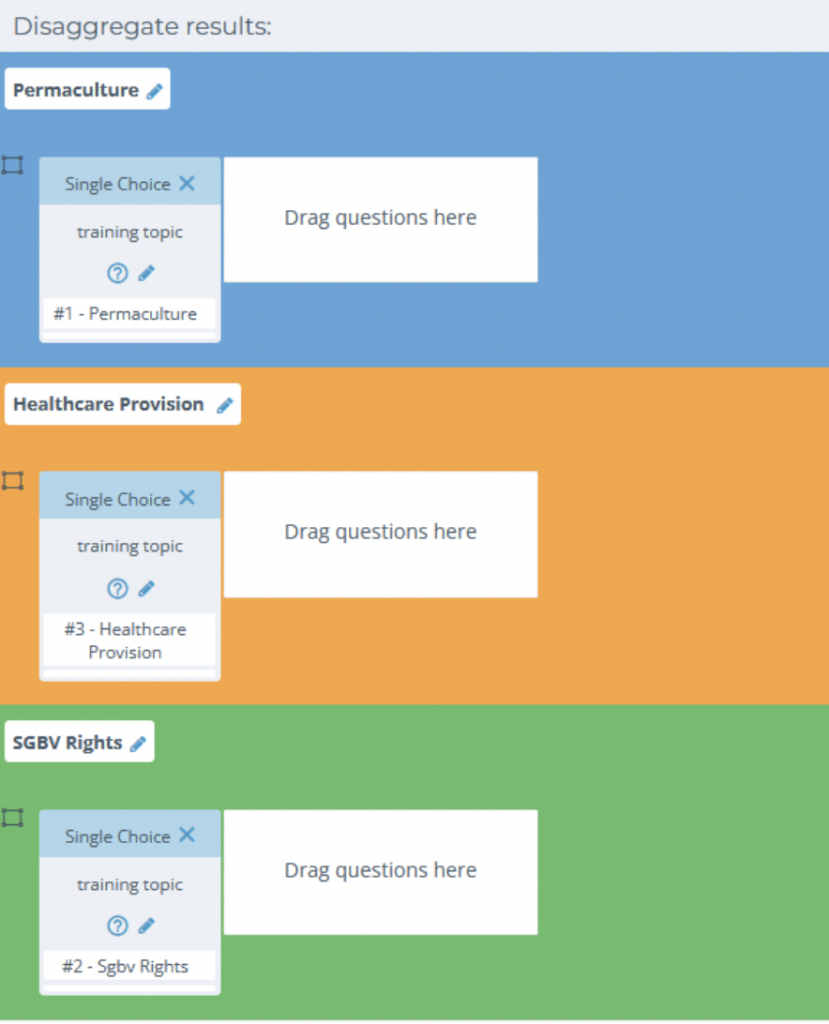
In the Result table that is produced from this calculation, you’ll see each disaggregation appears in its own row, the total denominator for this calculation does not change:

You can think of disaggregation as an additional filter that is applied to a new row of results.
Next, let’s go through each step of creating disaggregations.
Creating Disaggregations
You can add any number of disaggregation lines to your indicator calculation, using the “Add New Row” button on the right side of the page. Each disaggregation line will create a new row in the Results table.
Drag-and-drop a question and select the appropriate response to disaggregate your data. As you can see in the image below, multiple questions may feed into the same disaggregation line:
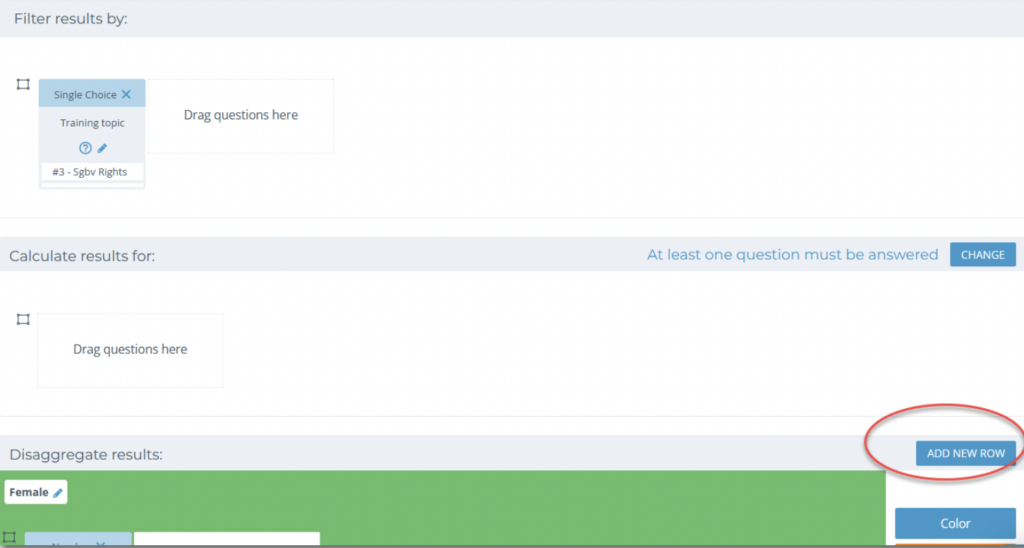
When you’re ready, select “Calculate Results” and review the results in the “Results” section below. (Kinaki may need some time to crunch the numbers, so you may need to wait a few seconds for the results to appear.)
Selecting “Calculate Results” will run the calculation so you can review it in the “Results” section. The calculation will not be saved for this indicator until you select “Save Analysis“. We recommend reviewing the results and ensure they appear as you wanted.
Note: For disaggregation rows that uses a “VALUE” result, leave the “Calculate results by” section empty. This will include questions only for the disaggregation row and filter.
Each disaggregation row can contain a unique calculation, often similar but separated by different response choices. Adding a question to the calculation will shift these results, and is not necessary with Kinaki.



