There can be many scenarios that would require you to submit a portion of the data set or move entries, and Kinaki has the functionality to fulfill these tasks! This feature allows you to move records from one dataset to another.
When might this feature be commonly used?
1) If someone entered data in a form or collected data after the data set was submitted – now you can add these records to the appropriate data set.
2) Or if someone added a record or entry that belonged to another data set, you can move the entries to the appropriate data set without any hassle.
This feature allows you to submit a subset of the Active Data Set or move a subset of data entries from a Submitted Data Set (by unsubmitting it first) to the Active Data Set or another Unsubmitted Data Set.
Let’s look at both cases in detail and their respective use cases.
Submitting or Moving a Subset of the Active Data Set for Analysis
If you want to submit a subset of the Active Data Set for analysis and continue collecting data, you can do so without disruption with Kinaki. For example, you might want to submit quarterly or monthly data and continue data collection for future periods. Or you might want to move specific entries from the Active Data Set to another data set if they were submitted late and belong to another dataset that was already submitted.
To submit a subset of the of the Active Data Set for analysis, go to ‘Collect Data’ from the main menu and choose the ‘Data Management’ tab.
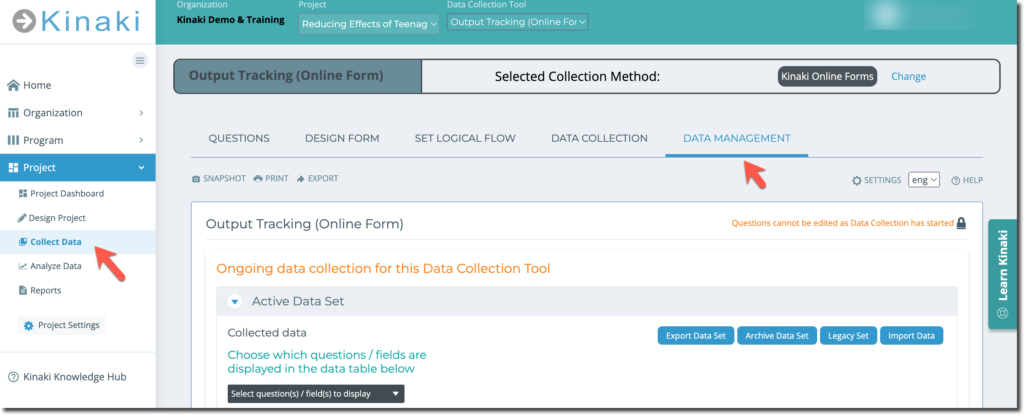
Select the records by checking the box next to the entry, as shown in the image below, and click on the button ‘Submit selected records’, which will be activated once you have at least one record selected.
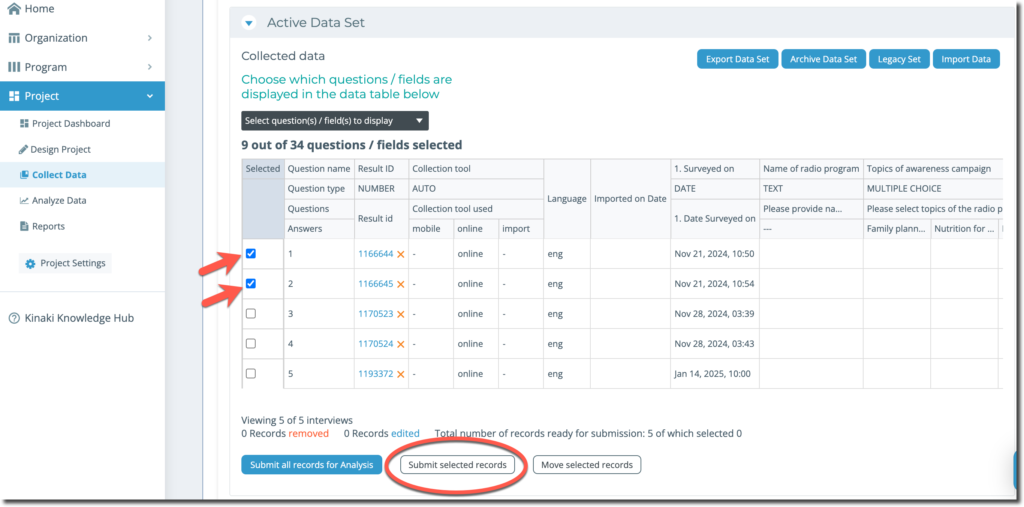
A new data set will be created. You will name this new data set and the selected records will now removed from the Active Data Set.
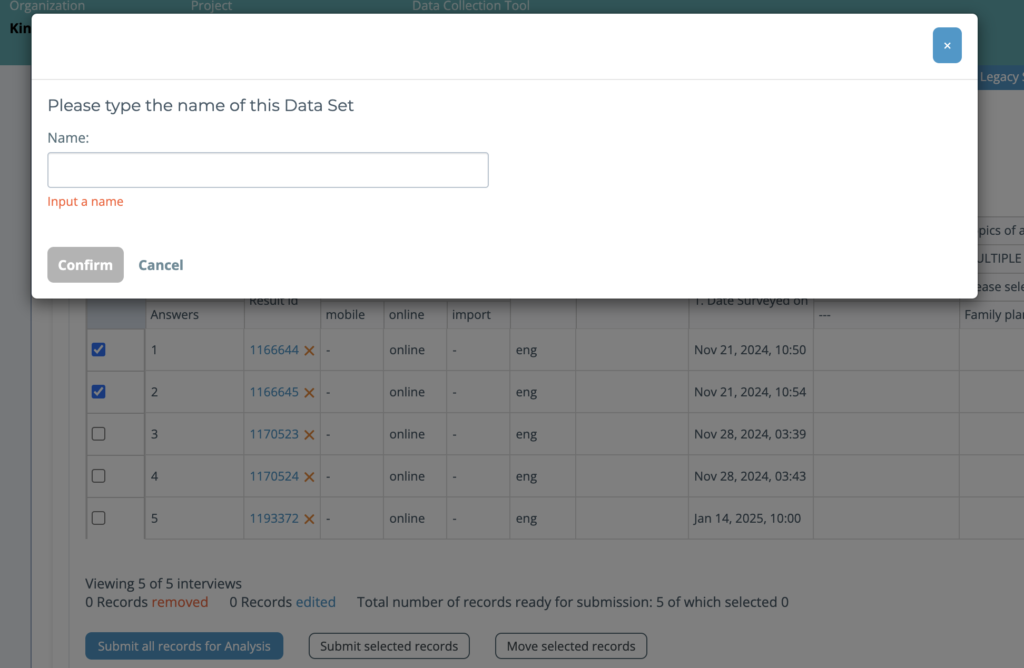
Similar to the process above, you can also move a subset of the Active Data Set by selecting the records and clicking on ‘Move selected records‘ button.
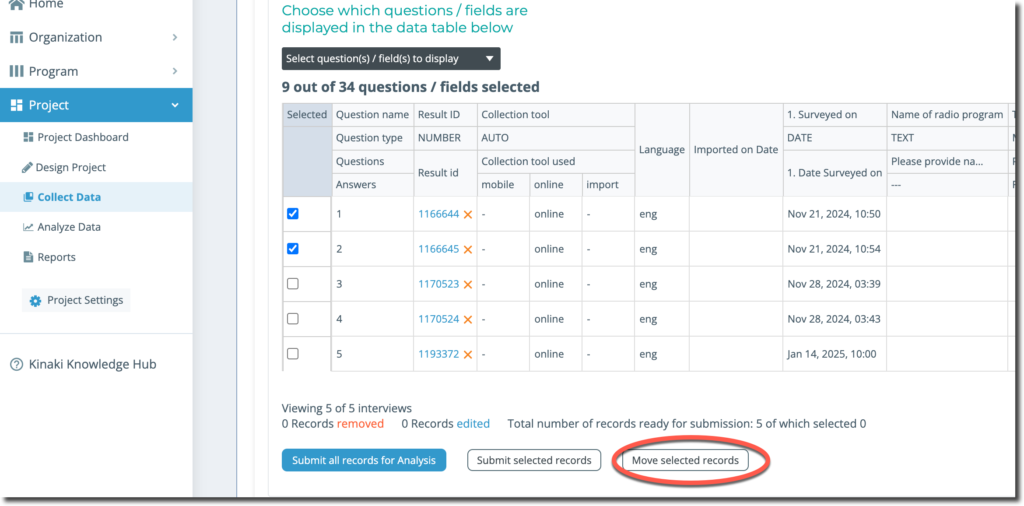
Note: you can only move records to an Unsubmitted Data Set. On the drop-down menu choose the Unsubmitted Data Set that you want to move the records to and click on ‘Move selected records‘.
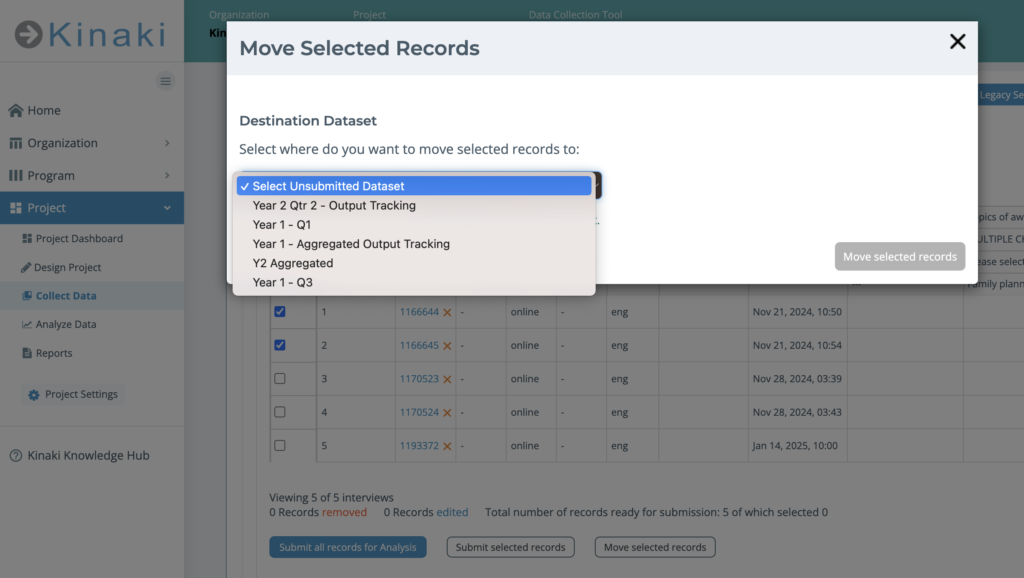
Moving a Subset of a Submitted Dataset to another Dataset
Now, let’s look at how to move a subset of entries from a Submitted Data Set. This function will be helpful, for example, if you submitted the data entries too soon or for some other reason you want them removed from a submitted dataset. Instead of exporting this data and making changes outside of Kinaki, for example, in Excel, and then importing the data back to Kinaki, this option allows the users to move selected entries with ease directly within Kinaki.
Since it is not possible to directly edit Submitted Data Sets, you must un-submit the data set first by clicking on the ‘X’ next to the name of the Submitted Data Set (see image below). For more details, read: Data Cleaning with Kinaki. Once unsubmitted, you can move entries to either the Active Data Set or to another Unsubmitted Data Set.
Note: When a data set is submitted for analysis, a copy is saved in the archives with a time stamp. So even when a data set is unsubmitted, a copy of the original ‘Submitted Data Set’ will still be available under ‘Manage Data Sets’ tab, in the section ‘Archived Data Sets’.
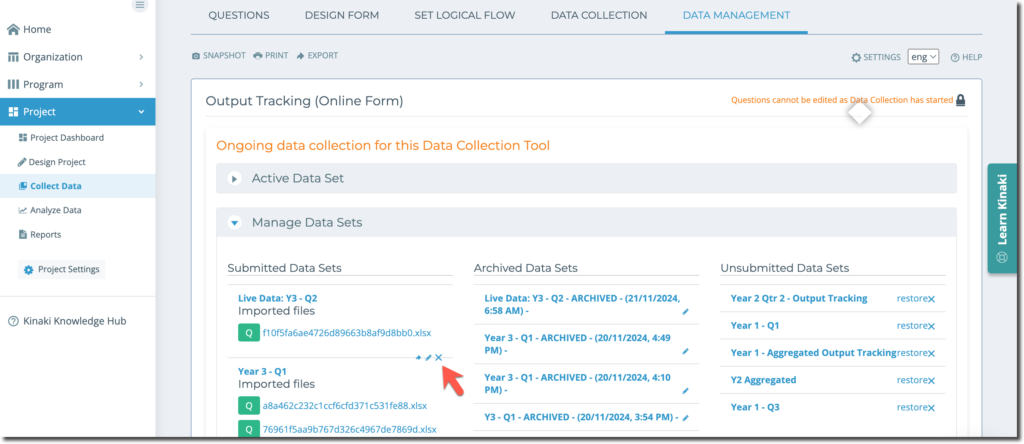
On the ‘Data Management‘ tab, under ‘Manage Data Sets’ go to the category, ‘Unsubmitted Data Sets’.

Find and open the Unsubmitted Data Set you want to work with. Select the entries by checking the relevant boxes and click on ‘Move selected records’.
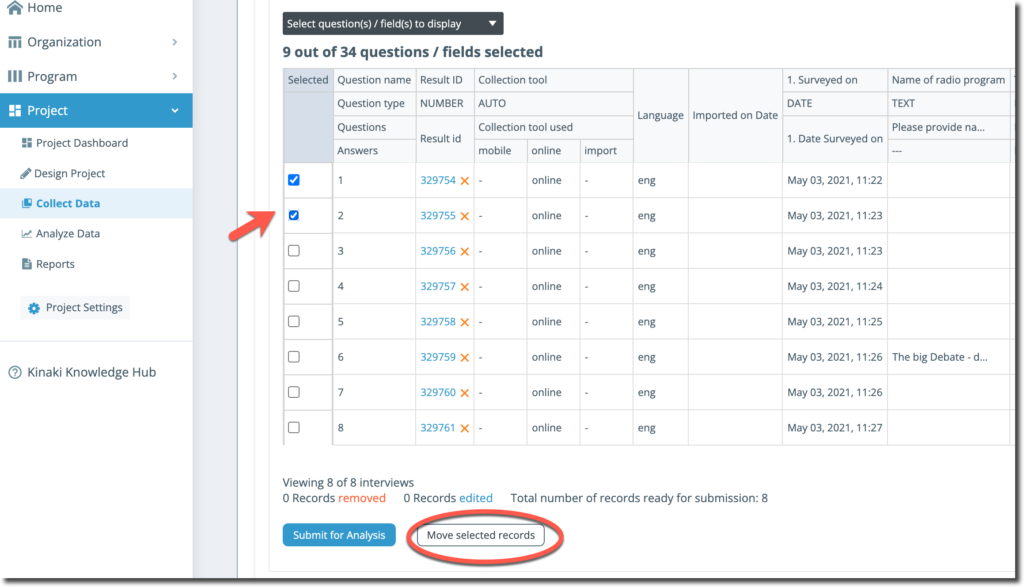
A drop-down menu will appear with options. You can decide whether to move the entries into the Active Data Set or any other Unsubmitted Data Set.
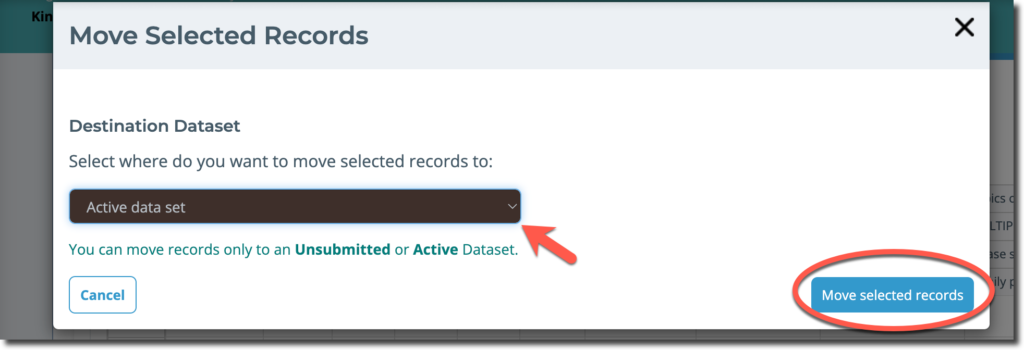
NEW



