On the “Program Logic” page you can add the overall results, objectives, or goals that the Program aims to achieve.
You can navigate there by clicking on “Program” from the main menu, and selecting “Program Logic“:
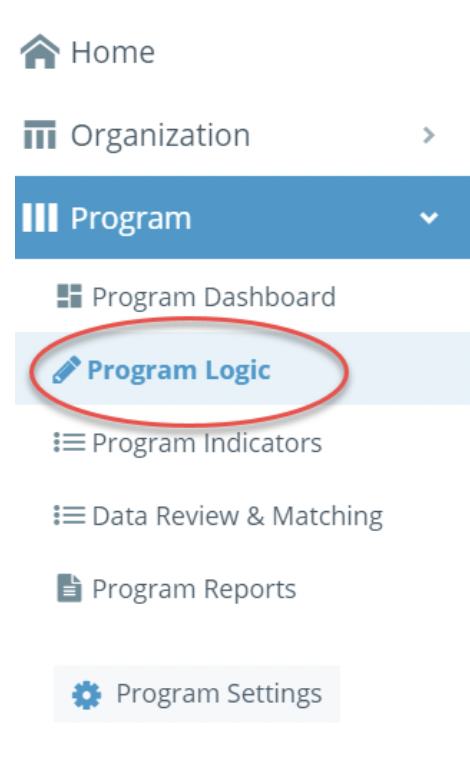
If you’ve made a Project Logic in Kinaki before, this will look familiar to you.
• To Add a Result Statement click on the “+Add Result” button in the middle of your screen.
• In the pop-out box that appears, you can add a code, description and colour for your result.
• Click “Create” when you are ready to add it to you Program Logic.
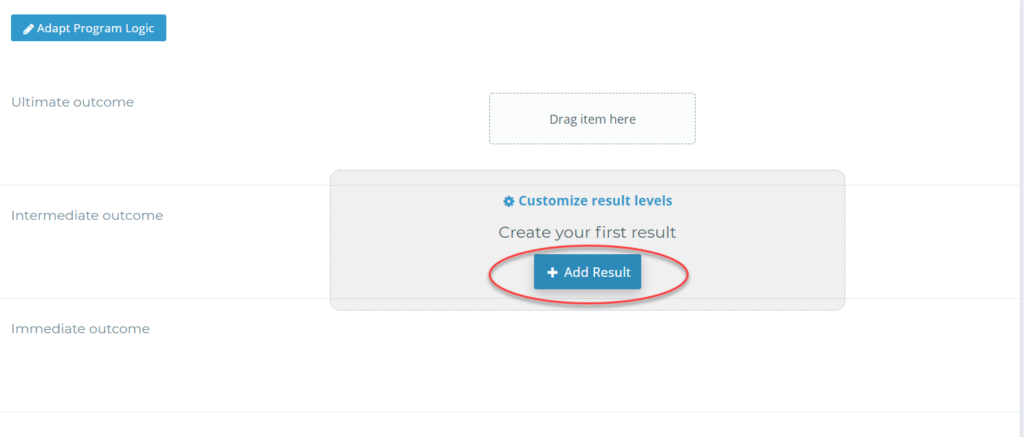
• Same as in your Project Logic, you will need to populate your Program Logic from the top (Ultimate Outcome) and then can work your way down to Intermediate and Immediate Outcomes, and Outputs.
• You can adapt your Program Logic and change the names and location of the levels by selecting “Adapt Program Logic” on the top left-hand side of your page.
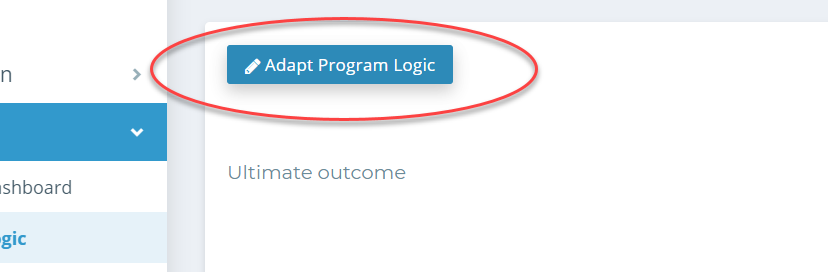
Note: Any result statement you add to your Program Logic page, will auto-populate on your Indicators page.
Next, let’s look at Program Indicators!



