After you’ve created all of the questions needed for your form, you can move onto the “Design Form” tab under Collect Data. On the “Design Form” tab, you will see a list of available questions for your selected Data Collection tool, and you can decide which questions should be included in the form.

All “Available Questions” appear in a list on the left and you can drag-and-drop them individually to the “Questions added to the form” section on the right-side. You can also add all questions at once by clicking on the button “Add all visible questions”; this will maintain the order set by the Questions page.
You can also order your questions or change the order, by using the click-and-drag feature.
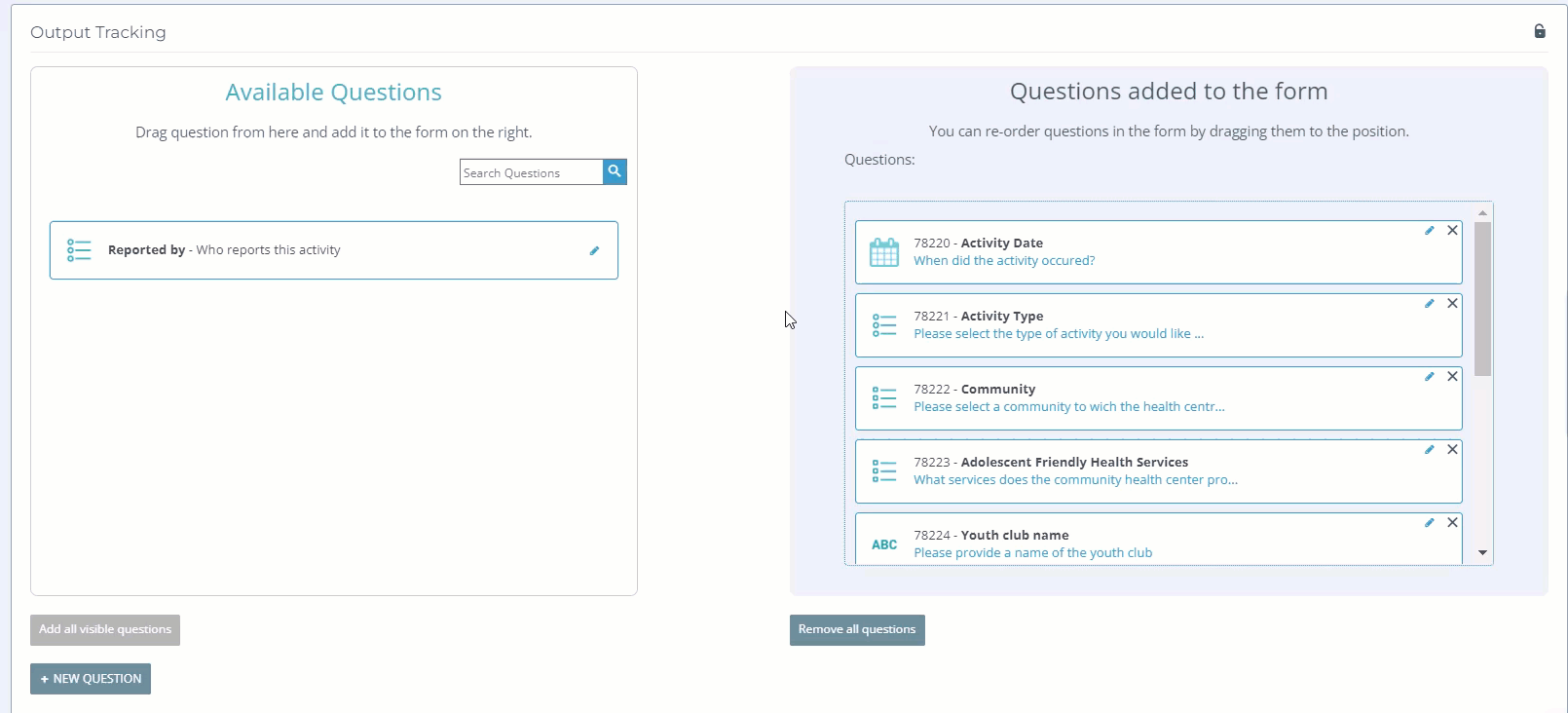
You may also want to add additional questions. This can be done from the Design Form page by selecting the Add Question button. The process for designing a question is the same as seen on the Questions page. To learn more about this process, visit this article in the Knowledge Hub.
If you wish to remove a question from the Questions added to the form section, select the X in the corner of the question box. To remove all questions from your list, select Remove all questions. To edit the details of a question, select the pencil icon.
When you are satisfied with the added questions and their order, you can proceed to the Set Logical Flow to design your form in greater detail.
Remember: only questions included on this page will be available on the next page.



