On the Questions page, you can create and modify questions for your Data Collection Tool (DCT).
Need help reviewing existing or adding new Data Collection Tools? Visit the section on MEL Design and Data Collection Tools.
Questions are most relevant for Kinaki Online Surveys. You can also create (and export) questions to use with KoBo Toolbox. Similarly, data import and KoBo forms can import questions.
➤ Question Design
This can be in the form of an actual question (for example, “What is your age?” or “How many people attended the event?”). Or, they can also be thought of as variables or data columns- not necessarily in the form of an actual question (Like “Community Type” or “Activity Date or Responsible Staff Member”, for example).
If you decide to import data directly to Kinaki from Excel, the Questions page is where the variables/data columns from your file will appear. You can then assign questions to a specific indicator.
Once your questions are created, they can be arranged into a questionnaire, or data can be imported using the Data Collection page.
You can create the following types of questions and other items in your DCT:
Single Choice: The respondent can select one response from a list of possible answers.
Drop Down: Same as a single choice but shown to the respondent as a drop-down menu. This question type is suitable for questions with a high number of answers. Such as a question asking for a country or Community.
Multiple Choice: The respondent can select any number of responses from a list of possible answers.
Text: Text can be inputted as answer. Minimum and maximum number of characters required can be adjusted.
Information: No answer is collected, this question type only shows the predefined text (such as information about survey or set of questions).
Number: A number can be inputted as an answer. A minimum and maximum input value can be set.
Date: This question type allows only date to be inputted as an answer. The date must be inputted in format “yyyy-mm-dd” or selected from a calendar provided. A minimum and maximum date can be set.
Picture: Possibility to upload a picture.
Grid Single Select: Enable to collect multiple Single Select Questions on as a single screen. This question type is commonly used when you defined a scale and want to collect responses to multiple related questions, using the same scale.
Grid Number: Enables to collect multiple Numbers on one screen. This question is shown as a grid with a variable number of rows and columns. This type of question is commonly used, when you are collecting counts (e.g. number of people trained) and want to collect disaggregated data by sex, age or other groups).
➤ Add New Questions
Before adding a new question, make sure that you are working with the correct Data Collection Tool (DCT). The Data Collection tool is selected in the DCT Selector on top of the page (next to the Project selector).
In this section, you will learn how to add questions manually, one by one.
To add a question, click on the button “+Question” at the top-left of the question table. Alternatively, to add a question under a specific indicator, click on the indicator name in the questions table.
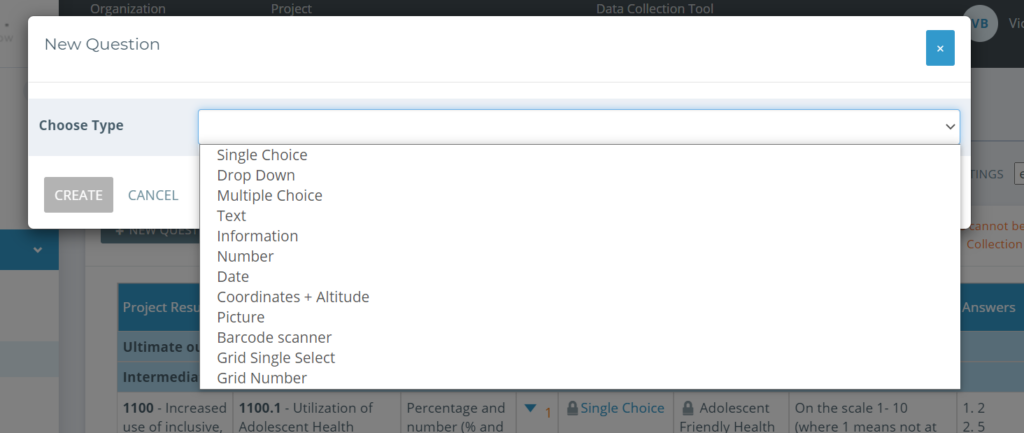
In the pop-out box, select the question type and fill in the details of the question. The fields “Question”, “Unique Question ID” and “Question Name” are required fields.
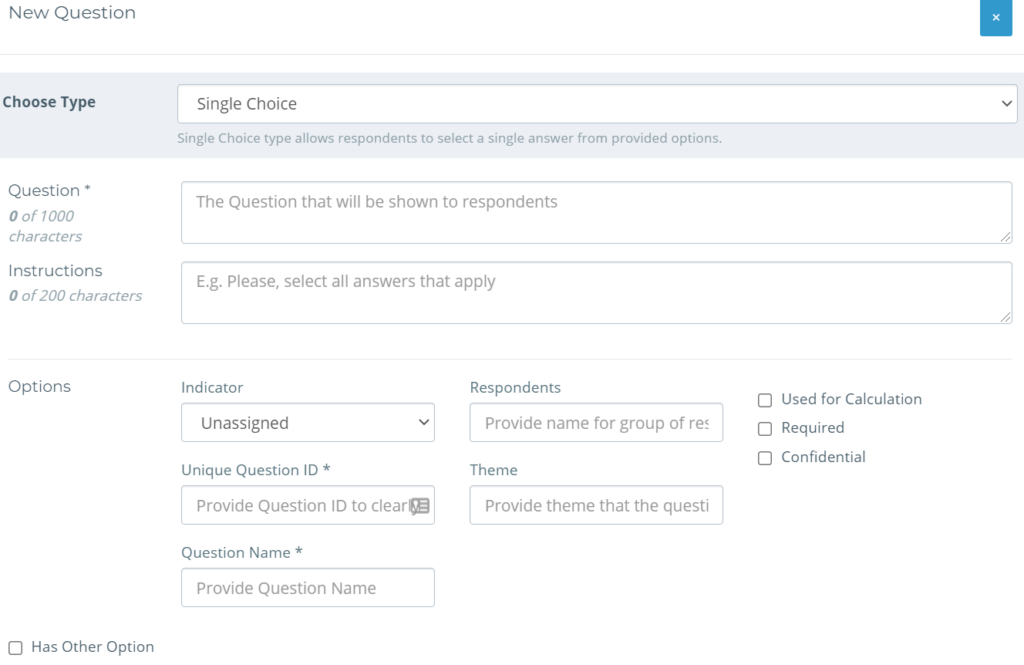
Below is a description of the functions of the various fields used in a Question Details modal:
Question (mandatory field): The statement of the question. Example: “How old are you?”.
Instructions: Instructions are shown to the respondent/enumerator. Example: “Fill in the number of years”.
Indicator: The indicator for which calculation this question will be used, allowing for ease of calculations. You can select an indicator from the list of indicators associated with the currently selected Data Collection Tool. Or you can let this field empty (unassigned), in which case the new question will appear at the bottom of the Questions Table in section: “Questions not related to a specific indicator). You can also choose indicator later.
Unique Question ID (mandatory field): Question identifier is used to match data during import. It must be unique within the Data Collection Tool. You can either use the same as Question Name, a number, a question code, or Question ID as it appears in your data collection app (e.g. Kobo, ODK, Survey CTO etc.). In the case of using the Question ID from a Data Collection App, please make sure that the ID is identical, it will be used by Kinaki to recognize the question when you import data later-on.
Kinaki will be able to recognize the question based on the Question ID, even if the Question Name, or Question itself changes in future.
Question Name (mandatory field): An identifier used to quickly recognize the question in Kinaki. It should be unique and easy to distinguish from other questions. Throughout Kinaki functions, you will commonly only see the Question Name and not the entire statement. There is a limit of 150 characters for the Question Name. Question Name can be the same as Question ID, or they may vary, depending on your workflow and preference.
Respondents: Used to indicate to yourself and your team which respondents should be asked this question.
Theme: Used to quickly find questions regarding a single topic. Identifying the Theme is like ‘tagging’ your question.
Used for Calculation: Highlights questions that will be used for indicator calculation, so that it is easier to spot or make sure that it is not accidentally deleted. Note: You Do Not have to choose this option for a question to be included in indicator collection. Checking the box has no bearing on calculations.
Once you have populated the details for your question and selected “Create”, it will appear in your questions table – either next to the indicator (if you connected it to one in particular) or at the bottom of the table under “Questions not connected to a specific indicator”.
In case you are not able to add a new question, it is likely that your Data Collection Tool has an ongoing collection of data. You will need to stop Data Collection first to be able to add a new question.

