In this section we’ll talk about Data Management.
On the last tab of the Collect Data journey, this is where you can review, manage and clean your collected data sets. Project Members can review the collected data ready for submission (Active Dataset), and Project Administrators can address and fix any errors in the data set before moving forward with analysis.
To begin, select a data collection tool in the drop-down menu at the top of the page.
For tools with data ready for submission, you will see them listed under “Active Data Sets”.
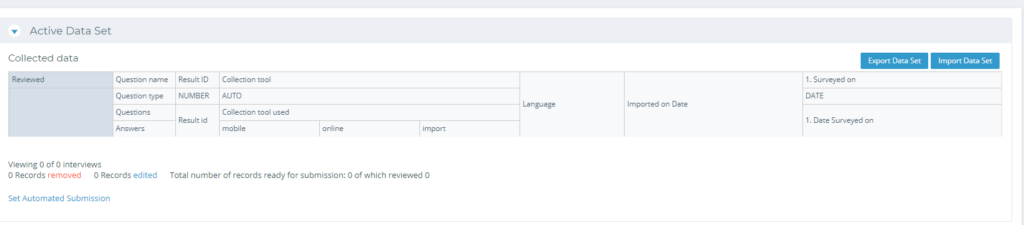
➤ Editing Datasets
While a dataset is open under “Active Data Set”, you have the option to make changes to participant responses and your data in general.
To learn how to make changes to your data, visit the Data Cleaning with Kinaki page.
When edits are made, the text colour of the corresponding response will change to green. This will help to keep track of where data manipulation has occurred.
Tip: If you don’t see this colour change right away- try refreshing your page!
If you prefer to complete your data edits outside of Kinaki, select “Export Data Set” and download the .xslx file.
To re-submit the corrected data, select “Import Data Set” and upload the .xslx file back into your ”Active Data Sets”.
Heads up! Make sure you archive, delete or submit the old dataset. If you import the new dataset while the old one is still in Active Data Set, the data will merge.
To edit a response of dataset already submitted for analysis, click on the name of this dataset in “Archived Data Sets” to open it as an active dataset again.
This dataset will have to be submitted for analysis again after you have finished your edits.
➤ Finalize and Submit Data for Analysis
When you are satisfied with the active data set, select “Submit for Analysis” at the bottom of the “Active Data Set” section. This will make the selected datasets available for the next stage of your project: Analyze Data.
To change which data sets are available, including which data sets have been submitted for review, archived in Kinaki, or currently under review (unsubmitted), select “Manage Data Sets”.
This will show a list of all data sets available within your project that align with the current collection tool.
In this section, use the pencil icon to edit the name of the data set, or the X icon to delete data (they will still stay available under “Archived Data Sets”).
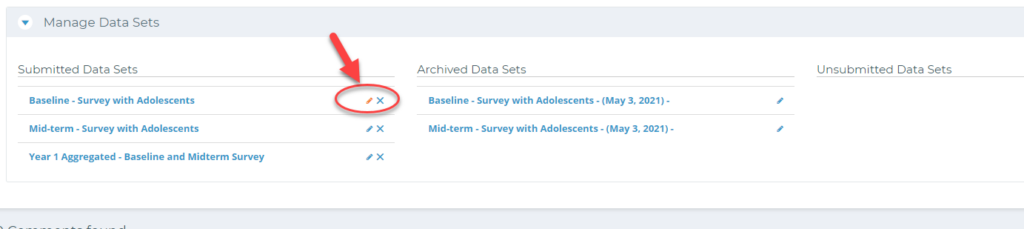
The “restore” function for “Unsubmitted Data Sets” will return the data set to Submitted Data Sets.
Lastly, only organization admins can permanently delete the datasets, this function is available as x button in the section Unsubmitted Data Sets next to the restore button, confirmation will be requested.

