Kinaki now offers a comprehensive export feature that allows Organization Admins to download all available data across their Organization’s Programs and Projects. This function is designed to simplify data transfers and offline storage by compiling everything into a single downloadable archive.
NOTE: For Windows users, we recommend using a third party software, like Winrar, to extract the files after export.
To access the export feature, log in to Kinaki and navigate to your Organization Dashboard. From there, click on the Export button.
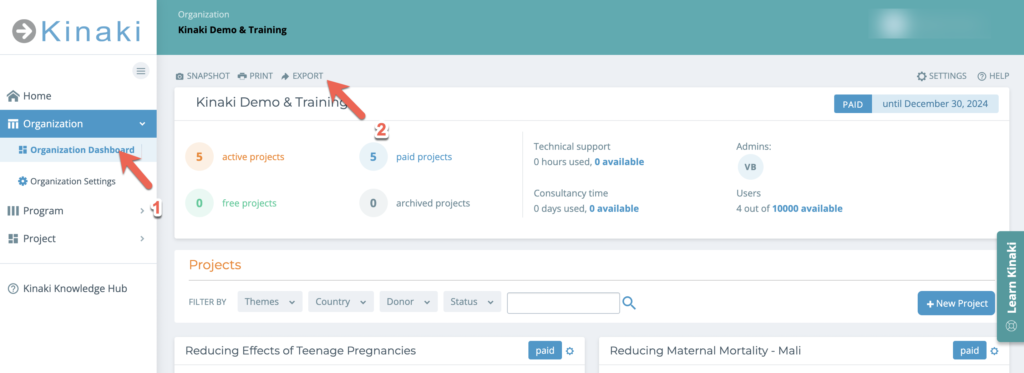
Here, you can initiate a new data export by selecting Generate New Export.
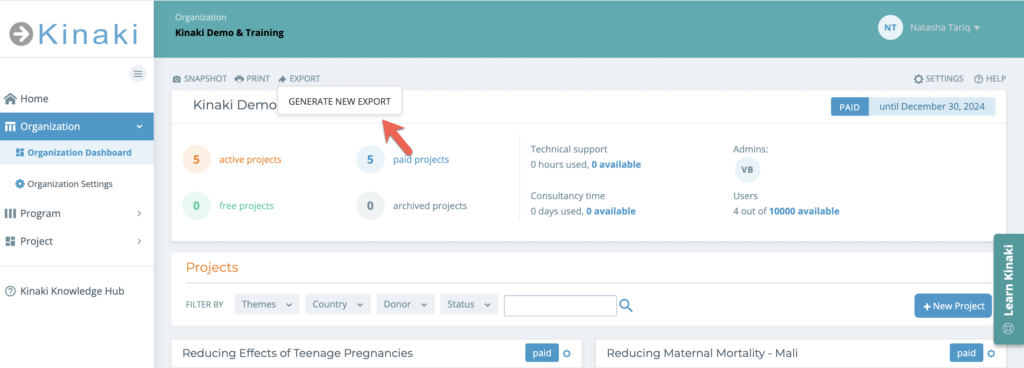
Once initiated, Kinaki begins creating a ZIP archive that includes all exportable content from Programs and Projects within your Organization. This process may take some time depending on the volume of data being processed. When the archive is ready, Kinaki will send a confirmation email to the Organization Admin who initiated the export.
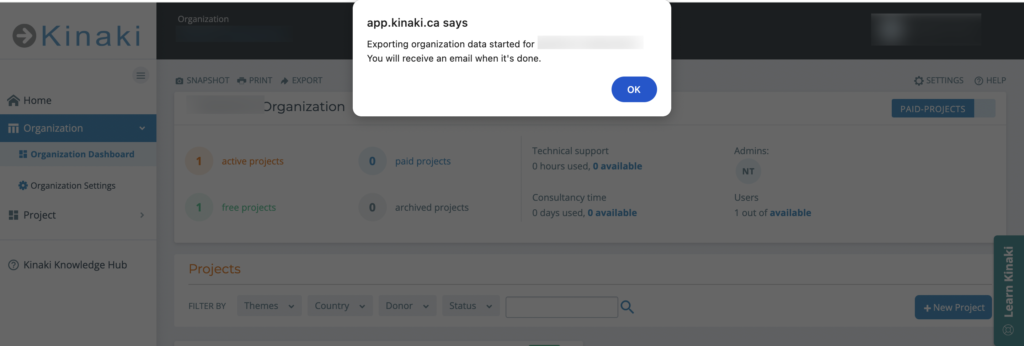
After receiving the email that your export is ready, click on the Download Export link in the email. If you are logged into Kinaki, you will be directly taken to the page and will see this message: Your download has started. Alternatively, whenever you return to the Organization Dashboard and click the Export button again, you will see the option to Download Archive in Kinaki. When you click on it, the download will be initiated. Once the download is completed, you can access all your data.
Note: If you make any edits in Kinaki after the previous export and want to capture those changes, you can click on Generate New Export and follow the above process again.
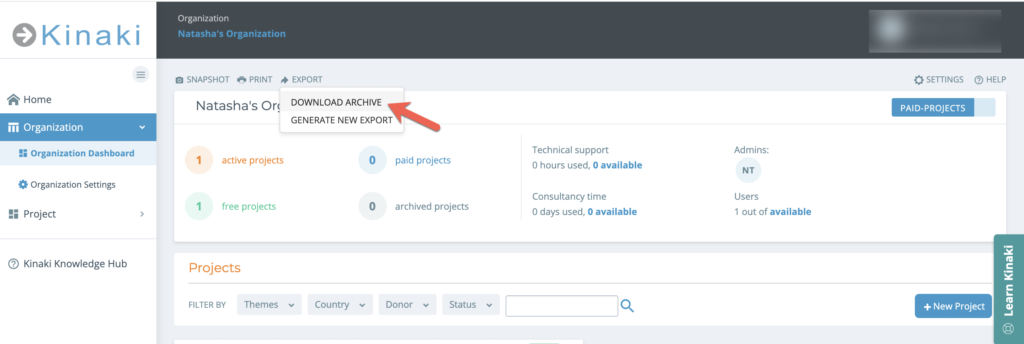
The exported ZIP file will include all relevant Program structures, Project Logic, Indicators, data collection tools, datasets, and other content that can be exported from Kinaki in Excel and JSON formats.
To view the exported files, unzip or extract the files from the downloaded folder.
For Windows users, if you find that not all of the files are opening, we recommend using a third party software, like Winrar, to extract the files.
