In this journey we will do an overview of all aspects of collecting data for your Project.
This article builds on Journey #2: Design Project.
Navigating the Data Collection Section
Start by selecting Collect Data from the main menu on the left in Kinaki. You can read the article Navigating in Kinaki to get familiar.
Once you click on Collect Data, the following page has a menu along the top, which gives you the important features, including Questions, Data Collection, and Data Management pages. The options will vary a little depending on the Data Collection Tool you are working on. The image below shows the options for an Online Form.
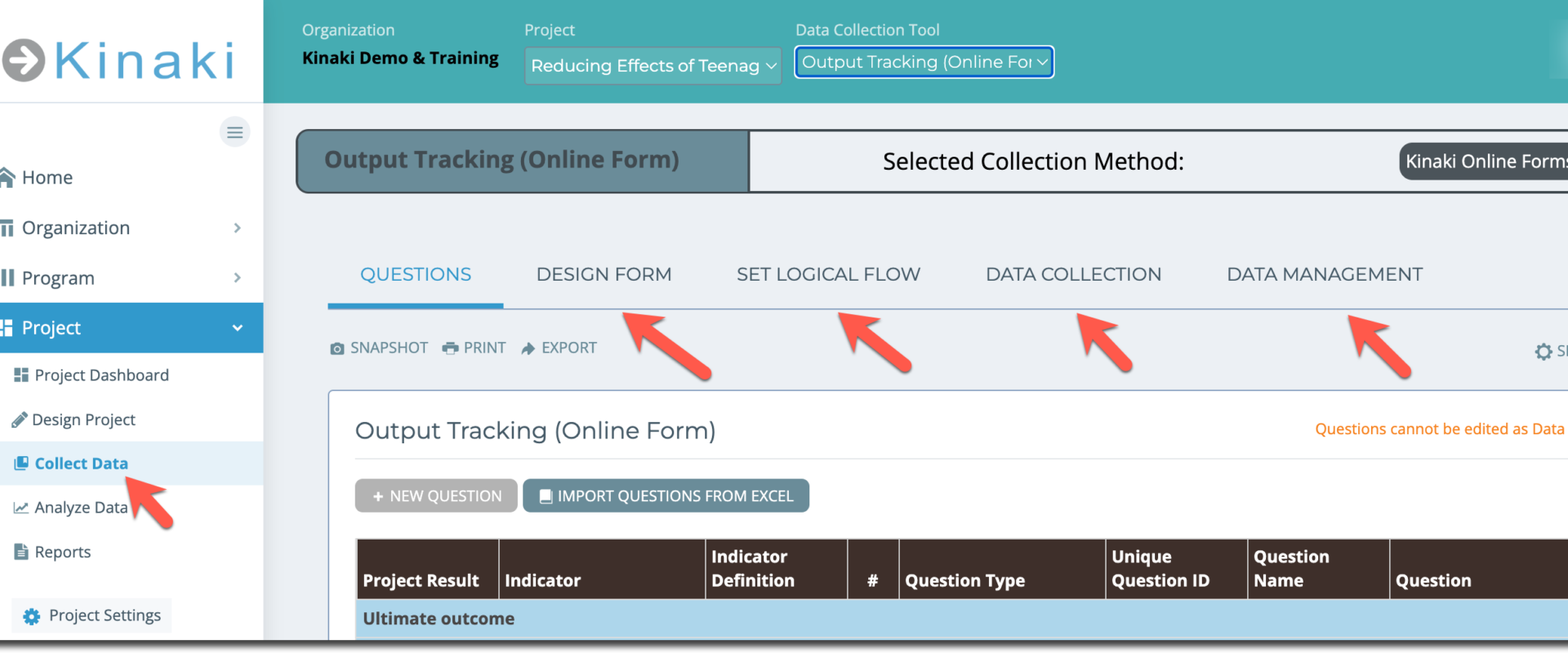
Creating Questions
On Collect Data page, on the Questions tab, you can formulate the questions or statements you will use for your data collection tools (DCTs).
For example, if you want to conduct a survey with adolescent males and females, you navigate to Collect Data from the Main Menu, select your Data Collection Tool (DCT) from the drop-down menu at the top and select the tab Questions. This is where you now create the questions that will be part of that survey.
You can start adding questions related to indicators that are informed by this Data Collection Tool and then add other questions, like demographics.
You can also import questions from Excel or Kobo/ODK.
In the Knowledge Hub, there are dedicated articles for working with Questions, for Kinaki Online Form, Kobo/ODK Form and Data Import.
Note: As Manual Results Input (MRI) focus only on results, there are no traditional questions in a Manual Results Input Form.
Designing Question Logic
After you’ve created all of the questions needed for your form, you can move onto the “Design Form” tab under Collect Data. On the “Design Form” tab, you will see a list of available questions for your selected Data Collection tool, where relevant, and you can decide which questions should be included in the form.
You can drag and drop questions you’ve created in the flow and also create a skip logic on the Set Logical Flow page.
Data Collection
The Data Collection page is where you select how to deploy your DCT. This is where you choose if you’re going to use a paper survey, an online form, or something else.
Here you can also create links to your DCT (for example, if it is an online form) or import data collected elsewhere (for example from Kobo) depending on the DCT.
Data Management
On the Data Management page, you can review and clean-up the collected data or import and export or merge entire datasets from your various tools, organize them, and finally submit them for analysis.
Watch our video on Data Collection to get an overview of the process!
Have you watched the Kinaki Demo Tour video series? It will give you a good understanding of how Kinaki works, and how you can be most efficient and effective with your time working in Kinaki.
Next Steps
You’re well on your way to collecting your data – and once you’ve done that, you can move onto analyzing and reporting!
Read along to Journey #4: Analysis and Reports!
