In this section we will unpack how to aggregate results from individual projects at the program level.
For a refresher, you can read the article on Adding Program Level Indicators.
Choose Program Indicators from the main menu, and click on Add Indicator. Fill in the details like the code and title
Select Next, and choose the first option: Aggregated from Project Results. Match the newly created Program Indicator to any indicator or indicators from the projects that are part of this program.
Select the appropriate indicators from the list by selecting the box next to the entry.
Note: You can have a Program Indicator that includes multiple project indicators, or some projects that don’t have a corresponding indicator to match up. It all depends on what the disaggregation is calculating.
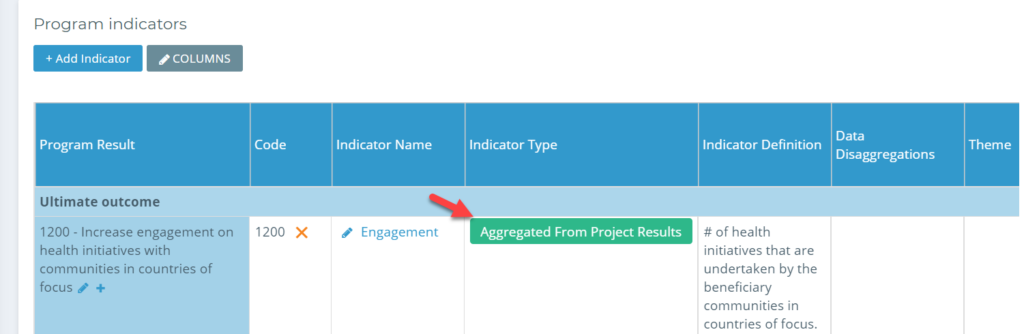
The description next to the title of each project will update to list the number of Matched Indicators for the project.
Select save at the bottom of the window to continue. You can do this multiple times for all the Program Indicators you have to include.
Your Program Indicators will now be listed in your list on the program indicators page, and you can see them listed in a report.
Read along to learn about the Data Review & Matching function in Kinaki, and attach data to the Program Indicators.
