If you are an Organization Admin, you have the ability to create a Program. You can do this by going to the Organization tab from the main menu on the left-hand side of the page. Click on Organization Settings with the gear icon.
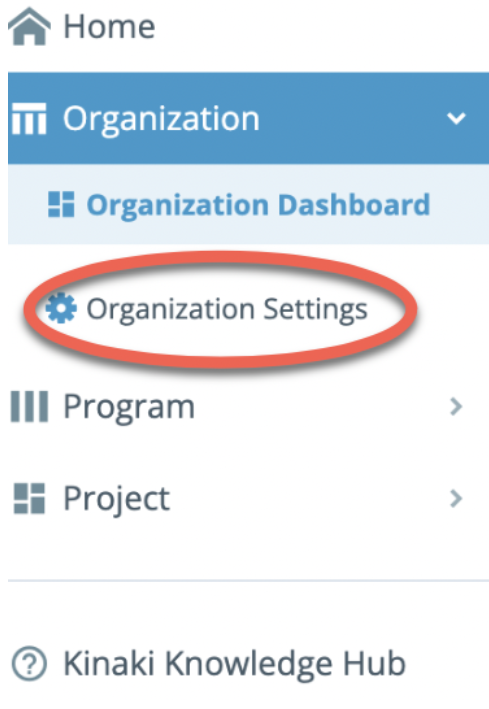
Select the Programs tab and click on ” Add New Program” button on the right side of the page, as seen in the image below.
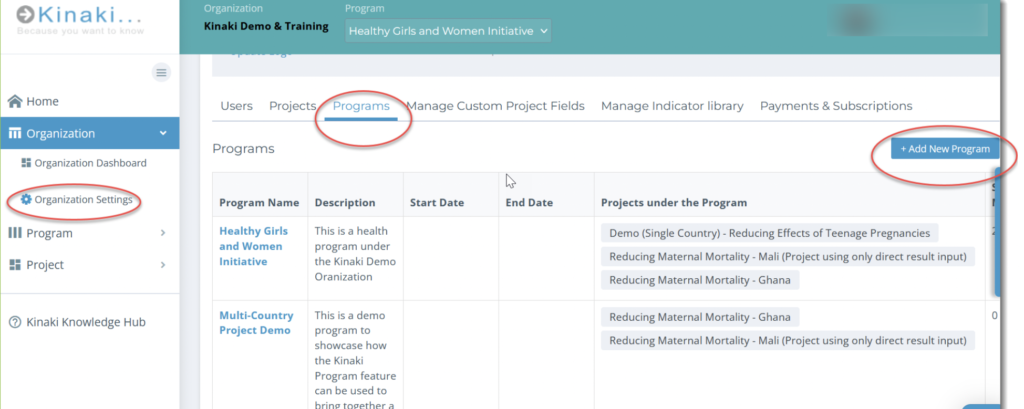
In the pop-out box fill in the details for your new Program. For “Projects Associated with the Program” you can choose “Selected Projects“- meaning you will add projects individually – or “All Projects Under the Organization” – meaning all of your organization’s current projects will be added under this Program. Then select “Create”.
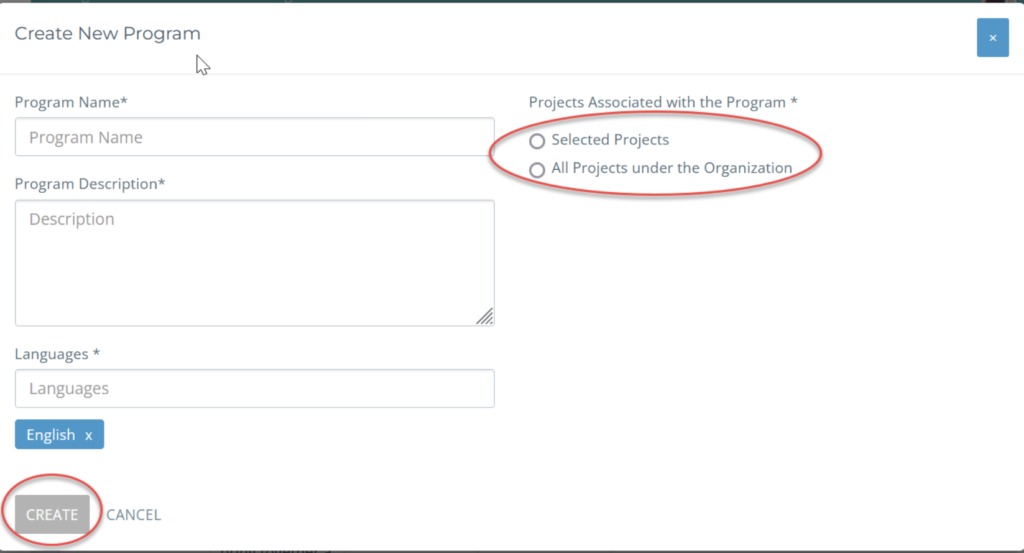
The new Program will be visible and highlighted in blue!
Click on the Program name to arrive at the Program Settings page to add any more details needed- like adding new users or changing the language.
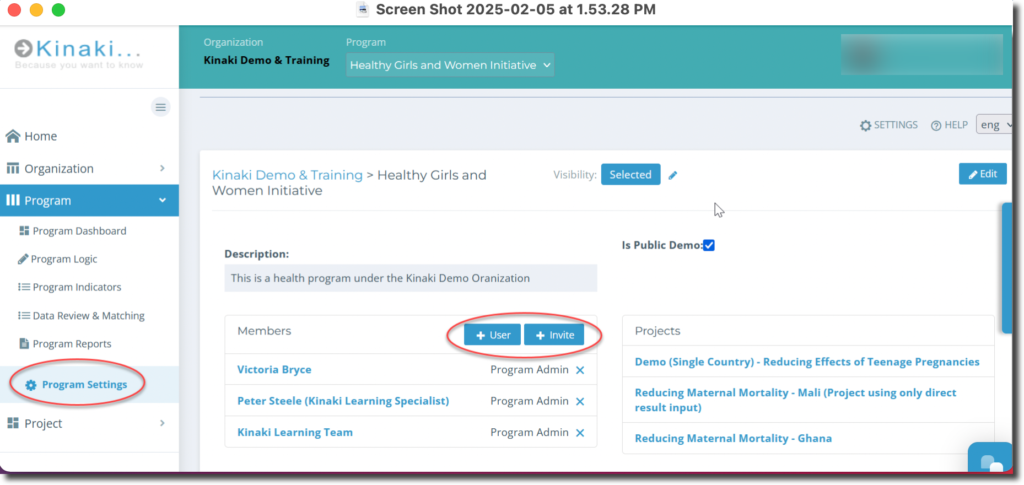
Next, let’s look at how to navigate through the Program Dashboard!
